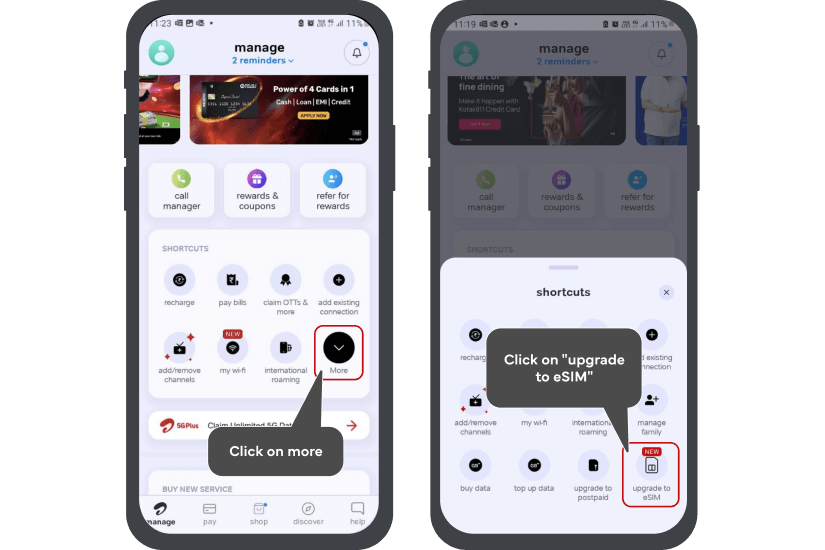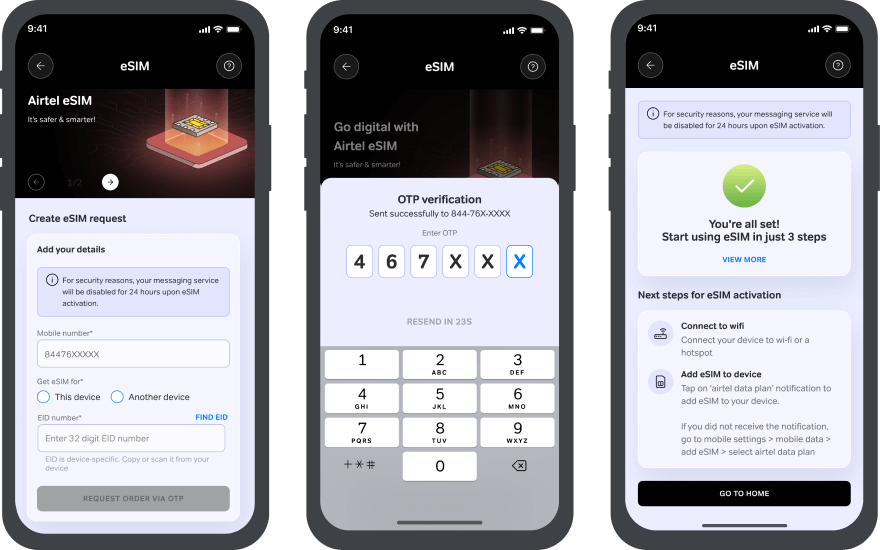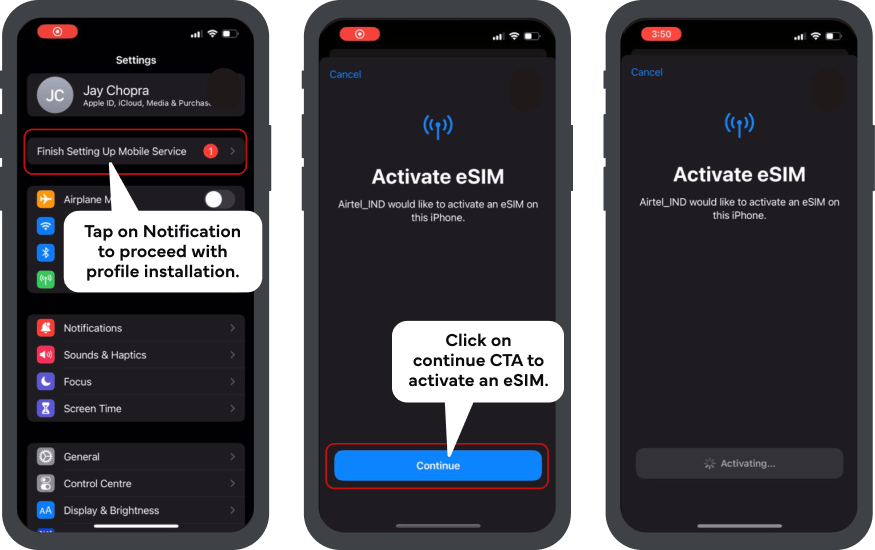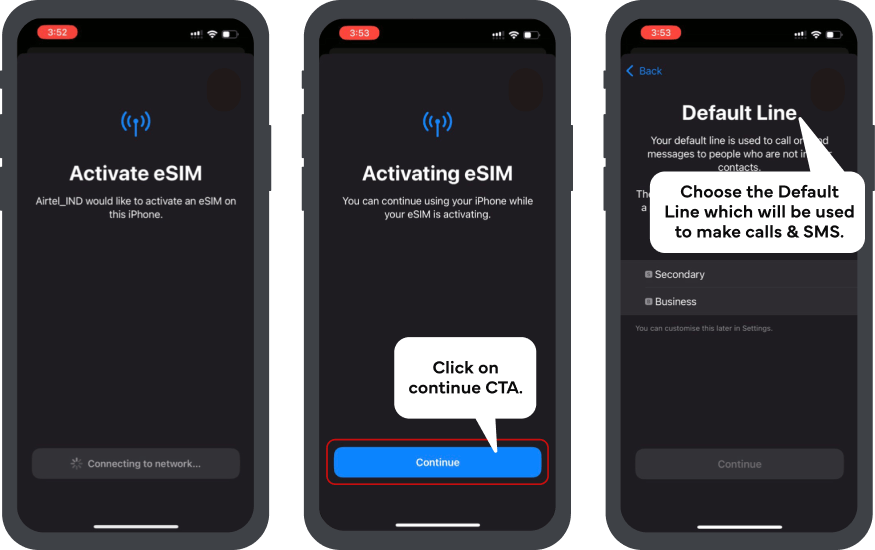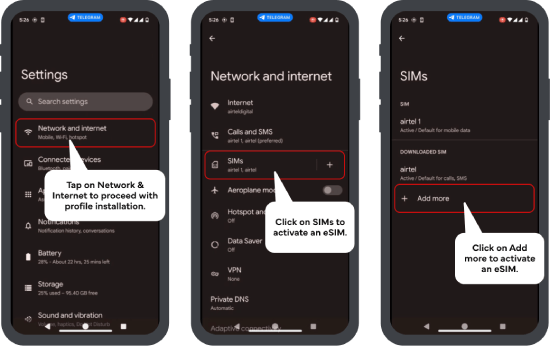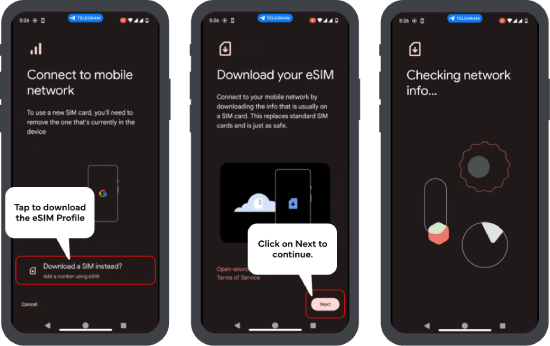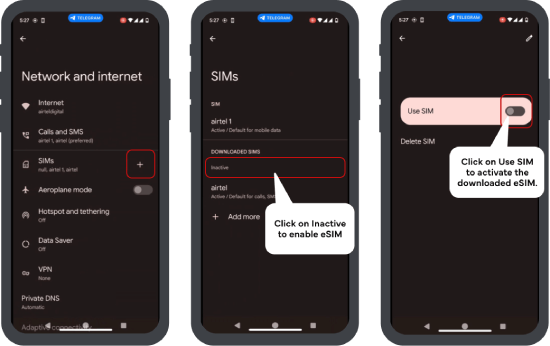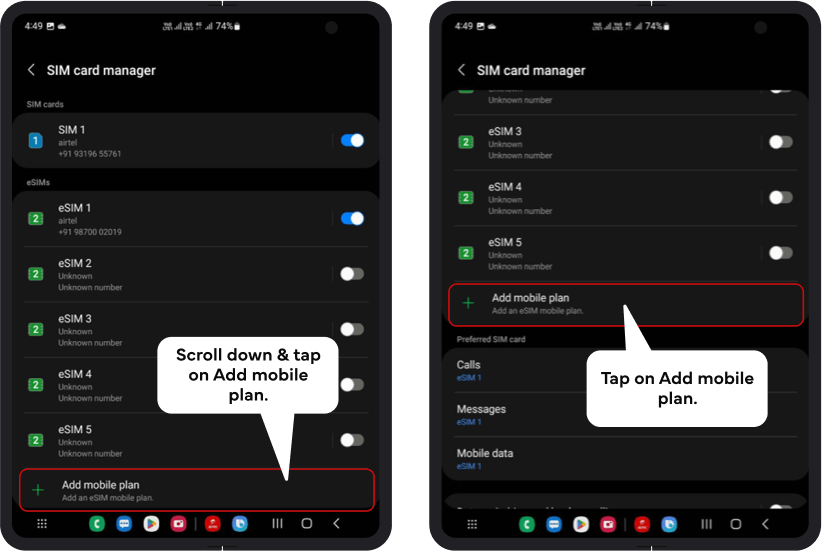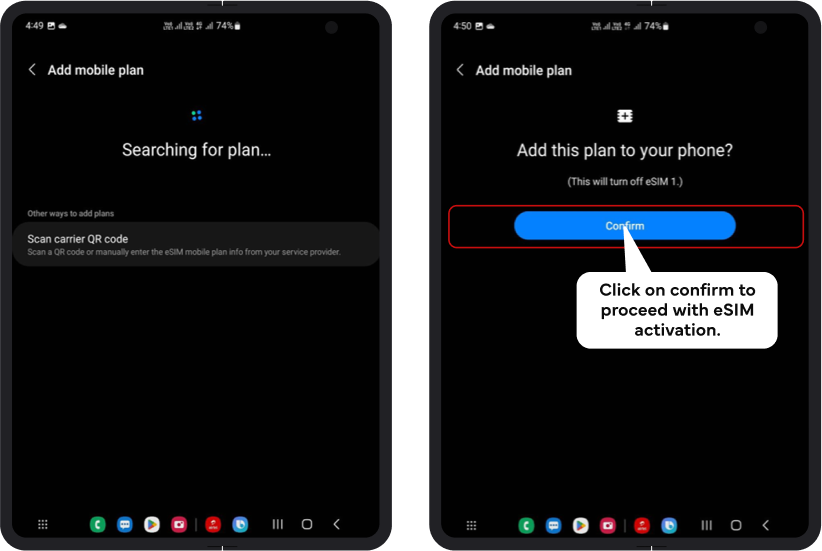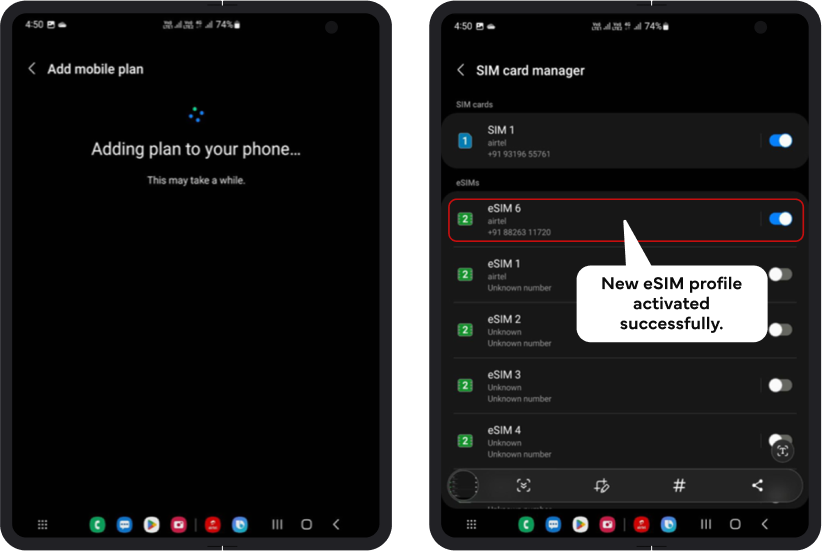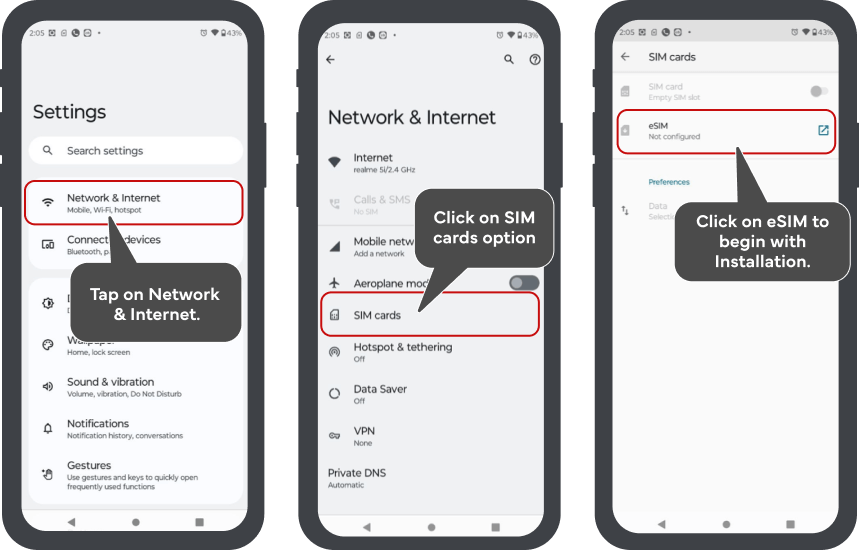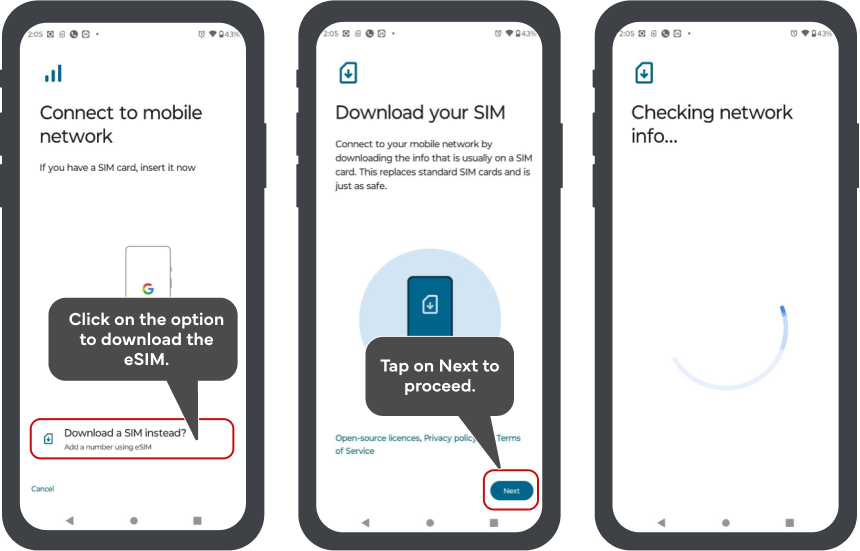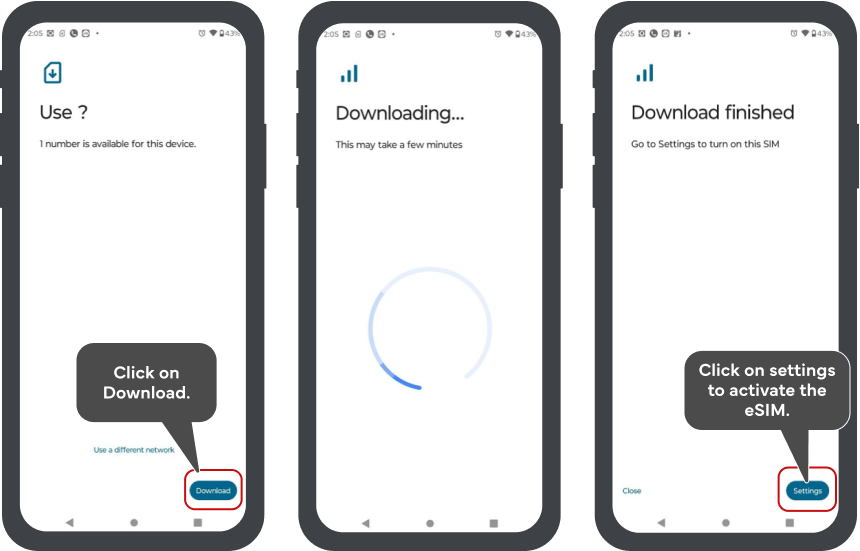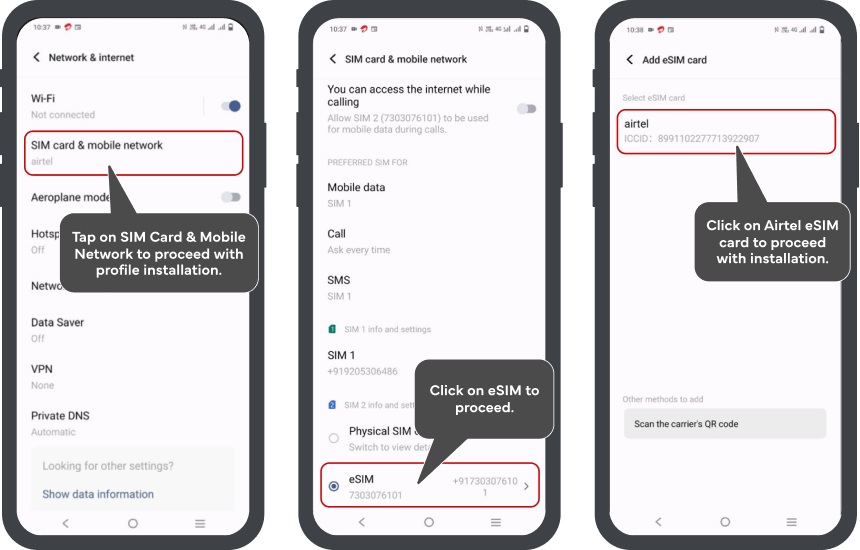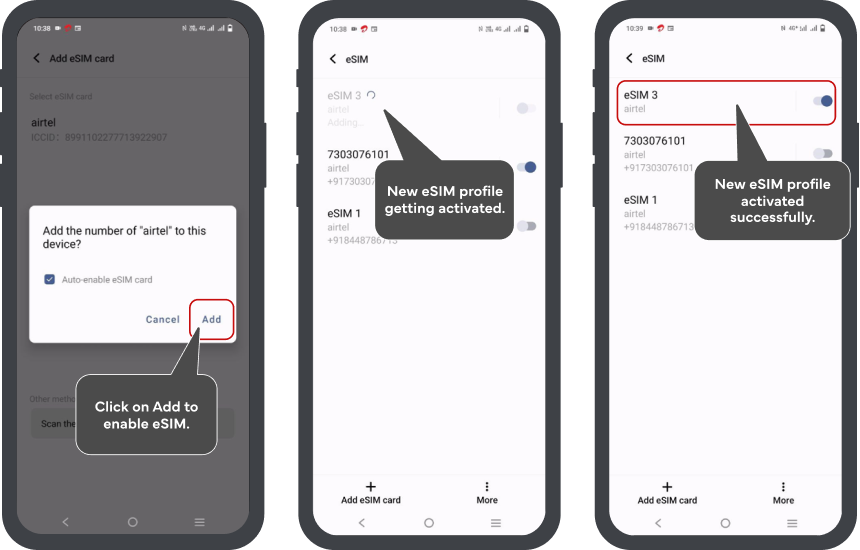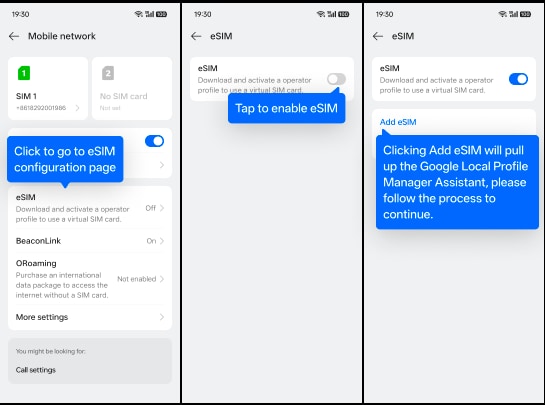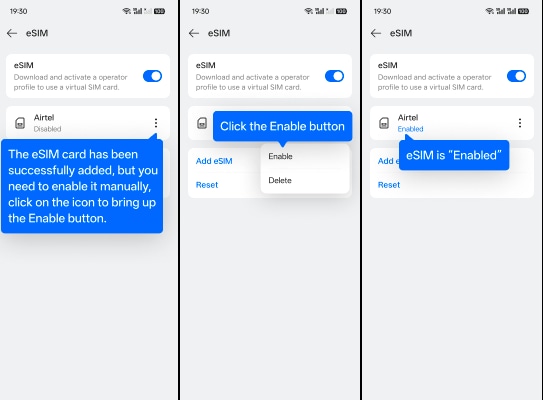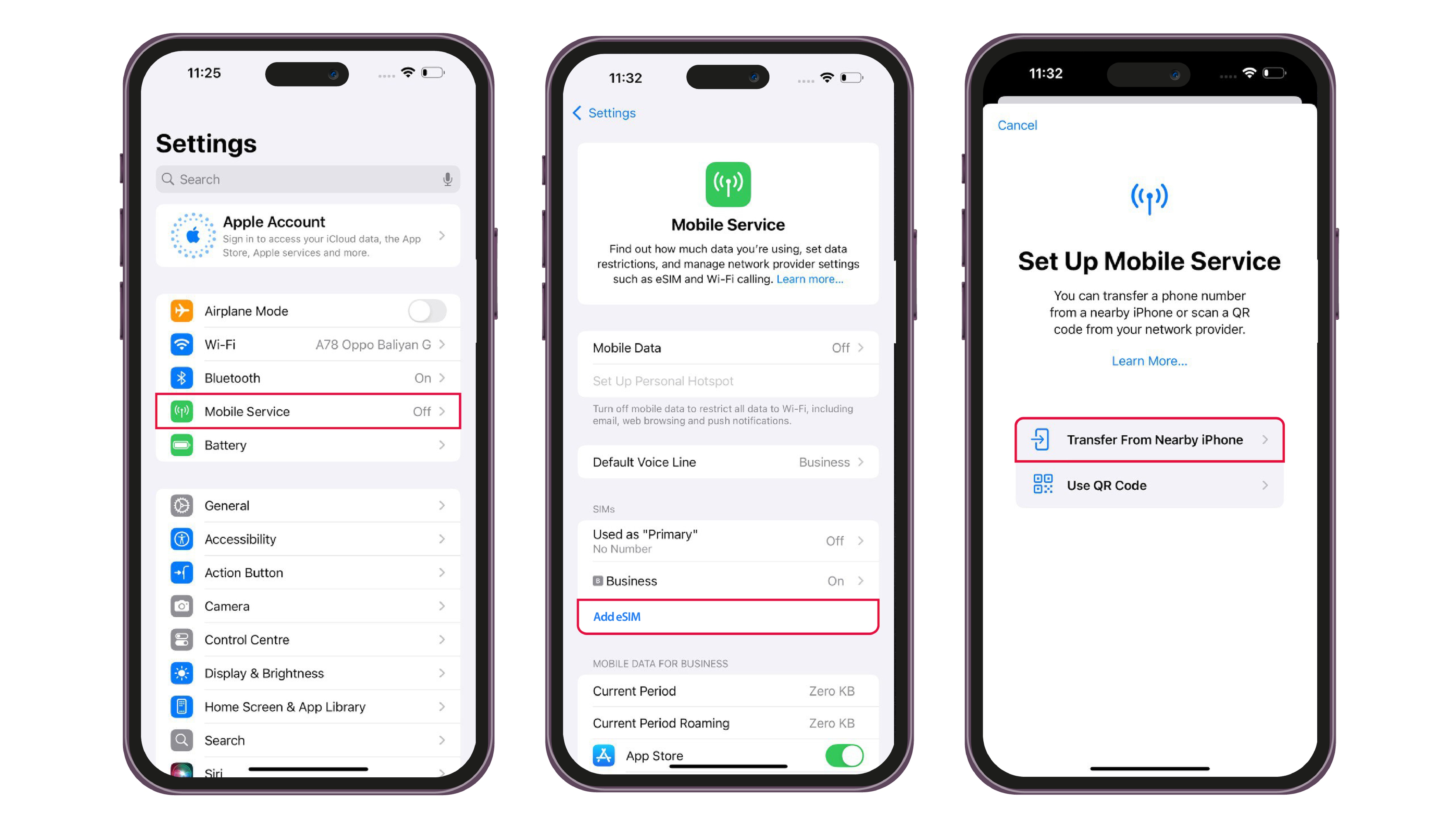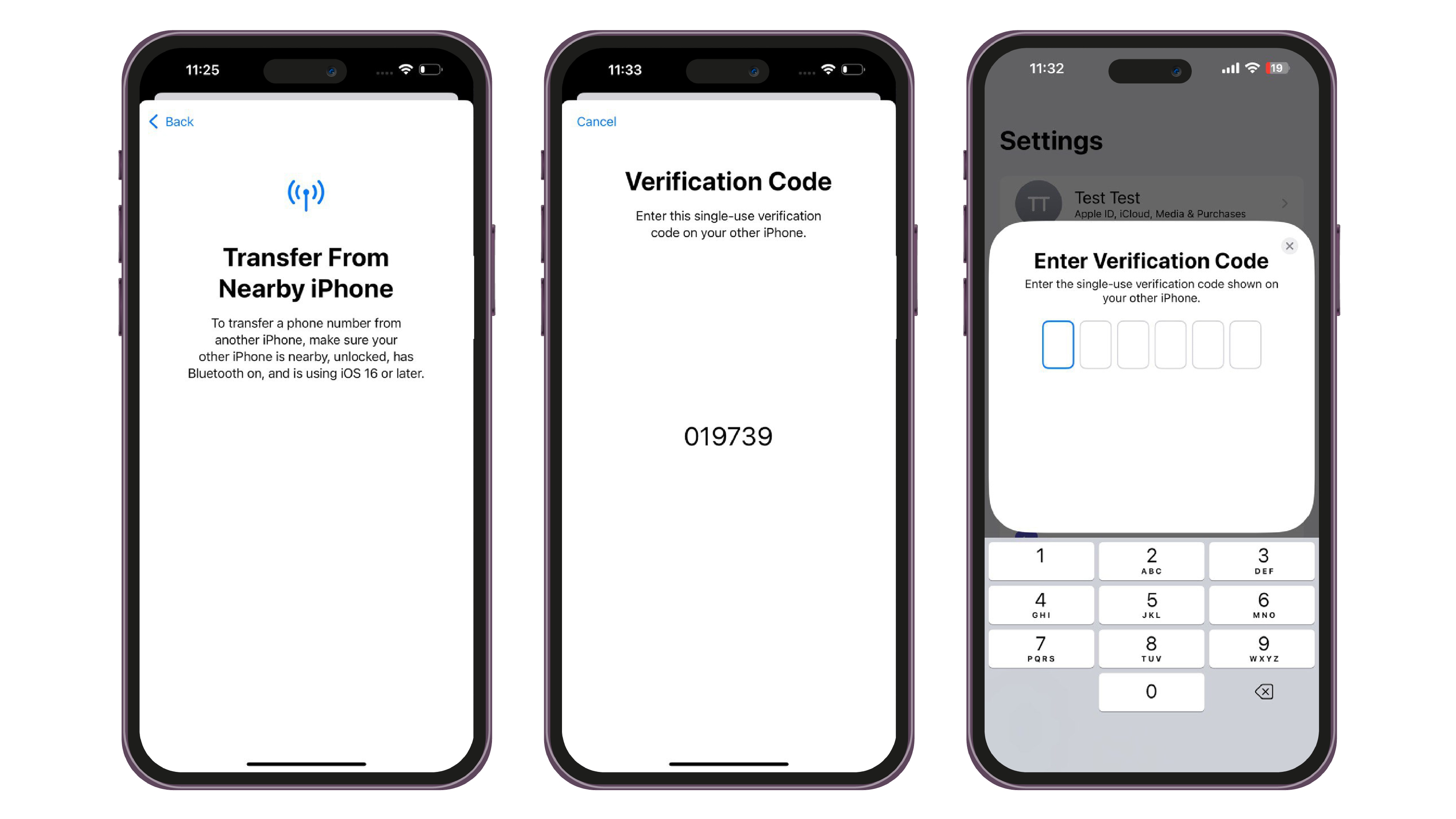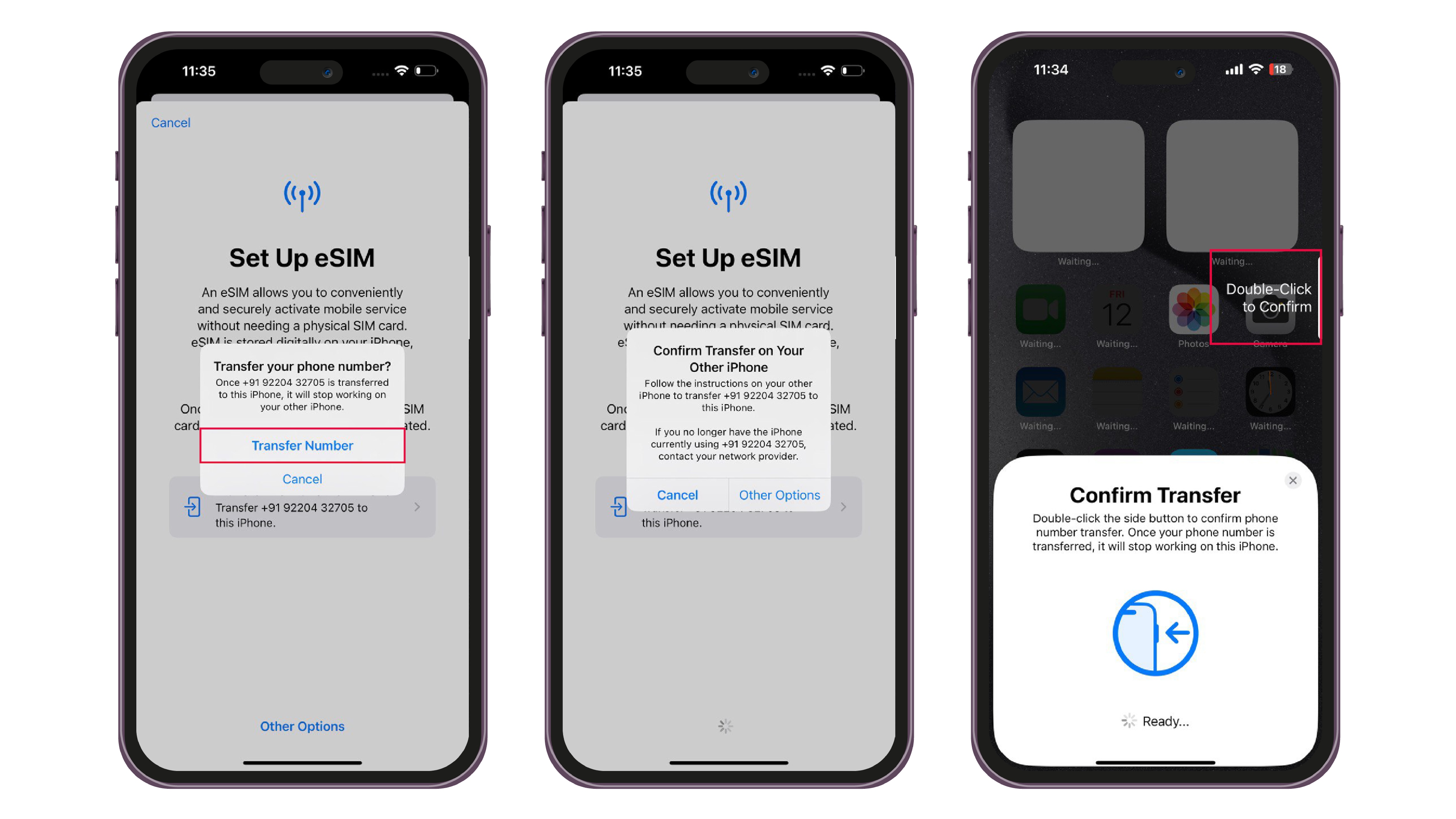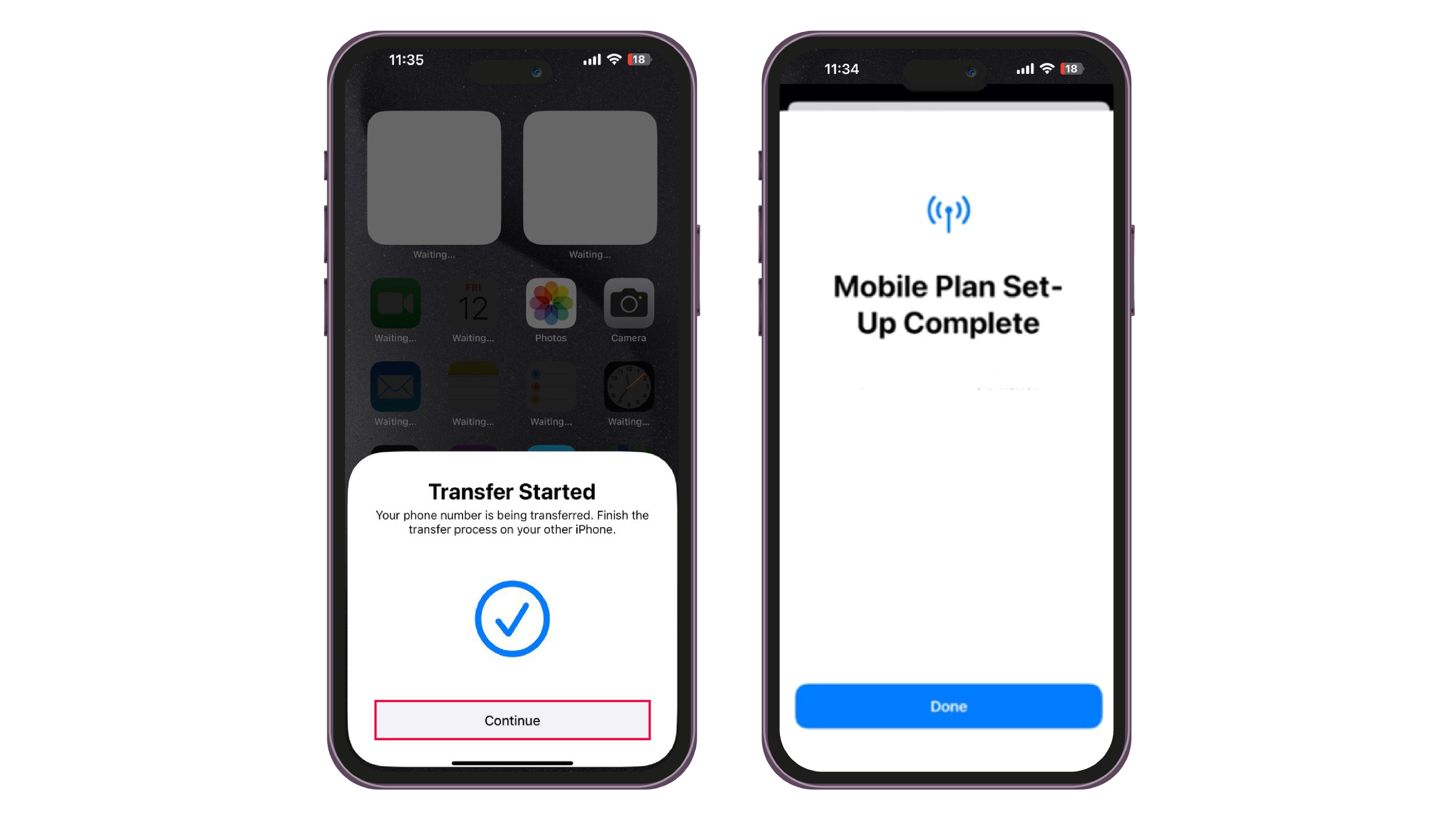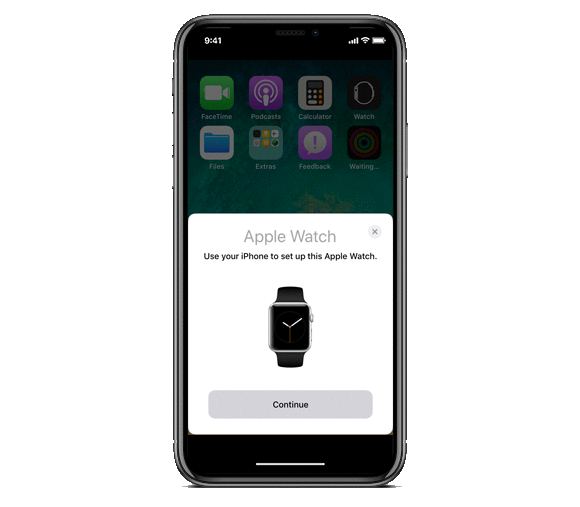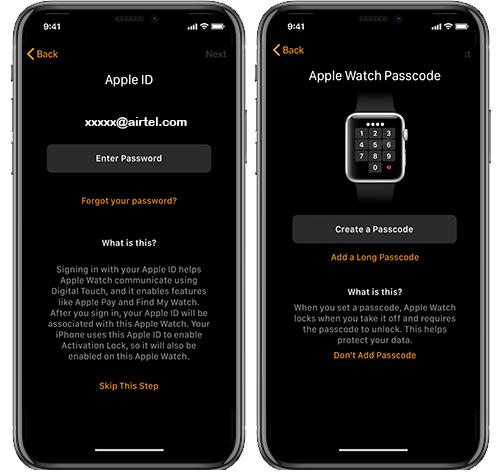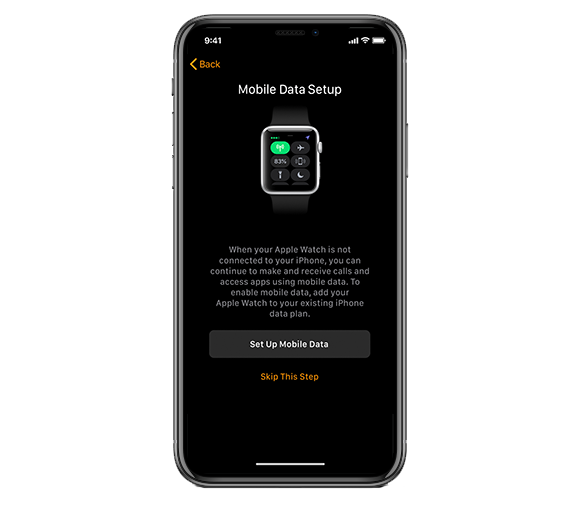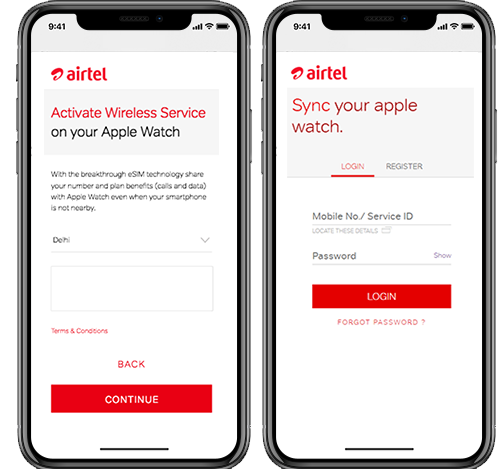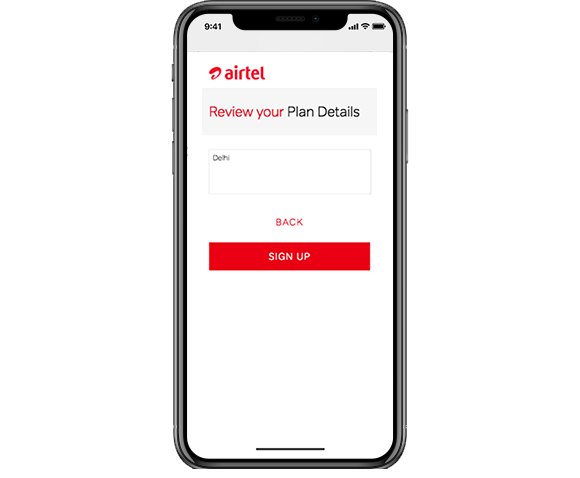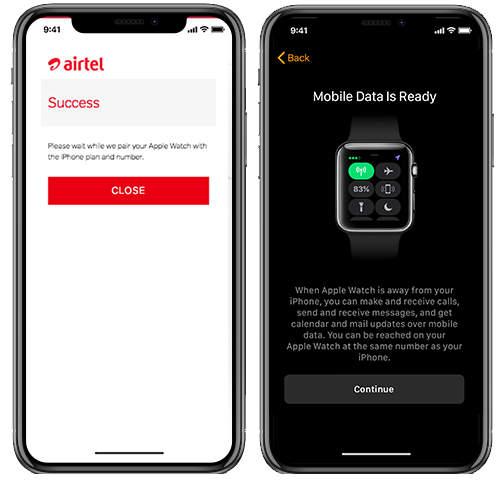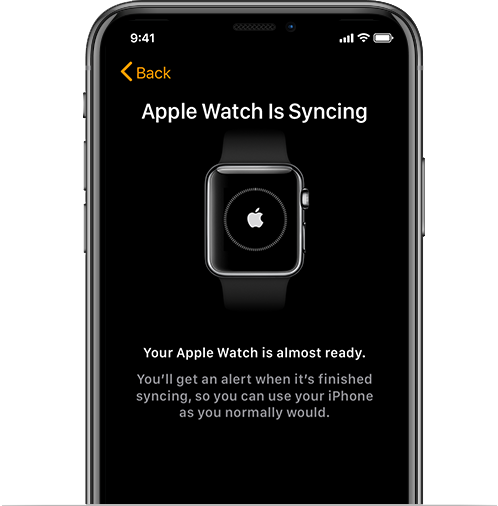How to activate your Airtel eSIM
Here are the complete steps on how you can activate your Airtel eSIM:
Step 1: Initiate your eSIM card request via the Airtel Thanks app
- Download the Airtel Thanks app and login via the phone number which you wish to upgrade to an eSIM
- Go to the ‘Home’ page and scroll down to ‘shortcuts’
- Click on the ‘upgrade to eSIM’ icon and initiate the eSIM request
- Choose your device – select ‘this device’ or ‘another device’ based on your preferences
- Enter your 32-digit EID number for the same device (refer FAQ for more)
Step 2: Verify the OTP on your registered phone number
- Type in the OTP that you receive on your registered Airtel number
Step 3: Complete on call verification
- You will receive a call from us after 10 minutes of submitting eSIM request. Provide your confirmation on call to submit your request.
- Your Airtel eSIM request is now submitted and is ready to be configured
Step 4: Configure your eSIM settings according to your device after 2 hours
- You will now have to download the eSIM according to the steps of your smartphone
- After switching from a physical SIM to an eSIM, activate the new eSIM profile, remove the physical SIM and restart your device
In case you are in International Roaming and facing issues with eSIM activation, you can call us on +919910099100
How to configure Airtel eSIM on my Apple iPhone?
Configure airtel eSIM on your iPhone, using below steps:
- Connect iPhone to Data Network or Wi-Fi
- Open your notifications panel
- Click on Finish Setting Up Mobile Service Notification
- Select Continue and follow the steps
Other Important Points for
activating your eSIM
1. Once you have initiated the process of converting to an eSIM, please ensure that you complete all the steps
2. Do not click on the ‘delete’ option in the eSIM settings as it will remove the eSIM from your phone and you won’t be able to make calls, access mobile data, etc.
3. Upon eSIM request completion, incoming & outgoing SMS service will remain barred for 24hrs (including OTPs)
4. After switching from a physical SIM to an eSIM, activate the new eSIM profile, remove the physical SIM and restart your device.
5. Do not share EID with anyone, may lead to unauthorised access to your mobile number
6. If your eSIM-activated device is lost, please Visit the nearest Airtel Store for assistance.
7. In case you wish to get a new Airtel ESIM connection, please Visit the nearest Airtel Store
Benefits of eSIM
- Get an extra SIM card in your smartphone with an eSIM. Activate your Airtel eSIM and balance your work and personal lives better with two Airtel SIM cards. Convenience is at the heart of eSIMs – get instant activation, dual SIM support, switch between numbers and more.
- You won’t have to worry about inserting your SIM in the SIM card slot anymore. Instead, download the eSIM to save your time and go the eco-friendly way by generating less carbon footprint.
Note: The eSIM should be configured in the device within the next 4 hours post initiating request, in absence of eSIM profile configuration, request will be auto cancelled. During this period, physical SIM will continue to work.
TRANSFER SIM TO NEW DEVICE
For An iPhone XS, iPhone XS Max, iPhone XR or newer models.
Before you begin, make sure:
- Both iPhones are on iOS 26 or later
- You’ve rebooted your old iPhone
- You’ve signed in to both devices with your Apple Account
- Your previous iPhone is unlocked with the device passcode
- Both devices are nearby with Bluetooth turned on
You can also transfer your phone with the following steps:
Step 1: Initiate your sim transfer from your new iPhone
- On your new iPhone, go to Settings > Mobile Service > Add eSIM > Transfer from Nearby iPhone.
Step 2: Complete verification on your old iPhone
- To confirm, enter the verification code on your old iPhone that’s displayed on your new iPhone.
Step 3: Confirm transfer and finish Set-up
- Confirm Transfer of your number on your old iPhone
- Finish Set Up on new iPhone
- Your previous SIM will be deactivated when the mobile plan on your new iPhone is activated.
In case you want to transfer your sim from an Android phone to iPhone or an iPhone to an Android phone, follow the steps mentioned in “Upgrade to eSIM”
Easy steps to activate your number on your Apple Watch Cellular
Step 1
1. Open the Watch app on your iPhone
2. Start the pairing process of the Apple watch and iPhone
3. View the Terms & Conditions before tapping Submit to proceed
Step 2
1. Sign in with your Apple ID and password to continue
2. Tap on “Create a Passcode” to create a 4 digits passcode
on your Apple watch
Step 3
Tap “Setup Mobile Data” to share your Airtel Postpaid number and plan with Apple Watch
Step 4
1. View Terms & Conditions before proceeding
2. Tap on “Continue” to activate wireless
service on your Apple Watch
3. Enter your Airtel postpaid number
and self-care password
(Note - If not registered then tap on Unable to login
to register your phone number)
Step 5
Review your plan details and tap on “Sign Up” to start the
syncing process
Step 6
1. Tap Close once subscription is successful
2. Please wait at least 10 minutes while your
Airtel postpaid number and plan gets shared
with Apple Watch
Step 7
Please wait while your Apple Watch syncs completely with your iPhone
FAQ's for Apple Watch
- 1.How do I unpair my Apple watch/re-pair Apple watch to new device?
To unpair Apple Watch
- Open Apple Watch App
- Click on Mobile data
- Click on ⓘ icon (extreme right side of Airtel icon)
- Click on Manage Airtel Account
- Complete the Cellular de-pairing process by signing in through self-care page and click on Proceed
The watch can be paired to another device after the un-pairing is successful
- 2.Which iPhones are compatible with the Apple Watch Cellular?
Compatible iPhone models on iOS version 11.3 or above. The following iPhone models are compatible:
- iPhone SE
- iPhone 6 / 6 Plus
- iPhone 6s / 6s Plus
- iPhone 7 / 7 Plus
- iPhone 8 / 8 Plus
- iPhone X
- iPhone XR, Xs, Xs Max
- iPhone 11, 11 Pro, 11 Pro Max
- 3.Does Apple Watch Cellular require a specific plan? What are the charges?
Apple Watch Cellular can be used free of charge with any Airtel My Plan or Infinity plan.
- 4.Can I use Apple Watch Cellular in roaming?
Yes. Apple Watch Cellular can be used in national roaming however, it will not work in international roaming.
- 5. Will I have a new number for my Apple Watch Cellular?
No. Apple Watch Cellular will have an electronic SIM which will be used with your existing number.
- 6. Can I activate the Apple Watch Cellular and on my Airtel account?
Yes. To use Apple Watch Cellular all you need is a compatible iPhone on iOS version 11.3 or above, an Airtel Postpaid number on My Plan or Infinity plan. List of eligible handsets:
- iPhone SE
- iPhone 6 / 6 Plus
- iPhone 6s / 6s Plus
- iPhone 7 / 7 Plus
- iPhone 8 / 8 Plus
- iPhone X
- iPhone XR, Xs, Xs Max
- iPhone 11, 11 Pro, 11 Pro Max
- 7.Can I use Apple Watch Cellular on my Add-On number?
Yes. Apple Watch Cellular can be paired and used with any one number at a time.
- 8.Does Airtel Secure handset damage protection also apply to the Apple Watch Cellular ?
No.
- 9.Can I connect my Apple Watch Cellular to my Company paid number?
Yes.
- 10.From where can I purchase the Apple Watch Cellular?
The Apple Watch Cellular can be purchased from Apple authorized seller.
- 11.What is an eSIM?
An eSIM is a SIM-card that is embedded inside the Apple Watch Cellular. This integrated SIM chip cannot and need not be removed from a device.
- 12.What are the benefits of the Apple Watch Cellular with eSIM?
Apple Watch Cellular works on 4G and 3G network. With the Apple Cellular you can stay connected even when you leave your phone behind. You can
- make or receive calls,
- send and receive sms,
- stream music
- view app and email notifications
- 13.Does the Apple Watch Cellular work independent of iPhone or is it necessary to have iPhone always connected via Bluetooth?
Once paired and activated successfully, the Apple Watch Cellular can be used independently. It does not require the iPhone to be connected always.
- 14.What are the subscription charges? Do I need to pay anything extra for activating Apple Watch Cellular?
There are no subscription charges. All you need is an Airtel postpaid connection on My Plan or Infinity Plan.
- 15.Will I be charged extra for calls/data used on my Apple Watch Cellular?
Usage done on your Apple Watch Cellular will be charged as per the bill plan active on your Airtel Postpaid mobile.
- 16.When will my Apple Watch Cellular be connected via Bluetooth or Cellular?
If your mobile Bluetooth your iPhone and Apple Watch Cellular is within close proximity, your Apple Watch will be connected to your iPhone via Bluetooth. On the other hand, if your iPhone and Apple Watch are far from each other or outside the Bluetooth range, your Apple Watch will be connected to Cellular network and will be using the same mobile number as your iPhone if paired.
- 17.How do I know if I am connected to Cellular on my Apple Watch Cellular?
Look out for the green dots at the top left corner on your Watch control panel. This would indicate that you are connected to cellular. The green dots will only appear if your iPhone is not within the bluetooth range with your Apple Watch Cellular.
- 18.What happens if I change my phone?
You will need to pair your Apple Watch Cellular again to your new iPhone. Your new iPhone will also need to be running on the latest iOS to be compatible with Apple Watch Cellular.
- 19.Can I add more than 1 Apple Watch with the same mobile number?
No. You can pair only 1 Apple watch with your iPhone.
- 20.What are the charges for deactivating or un-pairing the Apple Watch from Mobile Number?
There are no charges for deactivating or un-pairing the Apple watch.
- 21.Can I purchase and activate Apple Watch Cellular on Airtel network anywhere in India?
You can activate Apple Watch anywhere within India.
- 22.Which models of Apple Watch Cellular does Airtel India support?
Airtel India supports following models of Apple Watch purchased from anywhere.
- Apple Watch Series 3 (Cellular)
- Model A1889 (38 mm)
- Model A1891 (42 mm)
- Apple Watch Series 4 (Cellular)
- Model A2007 (40 mm)
- Model A2008 (44 mm)
- Apple Watch Series 5 & Above all models (Cellular)
Airtel eSIM Card FAQ's
What is esim or esim card?
An eSIM is an online extension of your regular SIM card. This SIM can be downloaded and exists as a digital version. With an eSIM card, you will no longer need to have access to the physical SIM card of your phone.
What are the benefits of esim?
With Airtel eSIM card by your side, you will no longer have to be dependent upon your physical SIM card. Therefore, even when you wish to change your phone, you can easily transfer the eSIM on your new mobile phone. The transition will be effortless.
Can we convert physical sim to esim?
- Yes, of course! It is very easy to convert a physical SIM into an eSIM through Thanks app.
- Go to Airtel Thanks app -> Manage services -> Upgrade to eSim -> Get esim for this device / another device -> paste EID and follow the rest of steps on the screen
How to activate esim in smartphone?
Once you submit the eSIM request through Airtel Thanks App, make sure to download the eSIM profile on your device under device settings tab. Once the eSIM profile is downloaded, enable it to get connected to Airtel Network.
Which devices are compatible with Airtel eSim?
Any devices that support an eSIM feature are compatible for Airtel eSIM, so you need not worry. You can choose from Apple’s iPhone, Google’s Pixel smartphones, Samsung, Motorola and Vivo devices when it comes to compatibility for your new Airtel eSIM card.
How much time twill it take to activate eSim?
As soon as eSIM profile is downloaded & enabled, it gets activated and latched on the Airtel Network.
How to remove or disable my eSim card?
Permanently removing or disabling your eSIM is quite simple. Don’t worry! All you have to do is follow the instructions given below:
- Go to the settings of your eSIM card
- Choose the ‘Delete’ option to permanently delete your eSIM profile
How to activate esim in iPhone or IOS?
To activate eSIM on your Apple device, please follow the steps mentioned -
- When the notification, Network Provider Mobile Plan Ready to Be Installed, appears on the screen, tap it.
- In the Settings app, tap Network Provider Mobile Plan Ready to Be Installed.
- Tap Continue at the bottom of the screen and follow the steps.
How can I get new esim connection?
Please visit the nearby Airtel store with an Identification Proof i.e Aadhar Card.
Where can I find EID number on IOS device?
There are 2 ways you can find EID:
- Please dial *#06# from your eSIM enabled device to fetch the EID details.
- Go to Settings -> General -> About -> EID (long press on the 32 digit number to copy)
What will happen if I port in my number which will take 4-15 days as per circle?
In this case, you will receive eSIM notification within 24 hrs. Please keep your mobile handset handy and you will start receiving network upon Port-In window
What would happen if I deleted eSim?
In case if you have deleted the eSIM Profile, visit us at the near-by Airtel Store with an Identification proof.
What will be the process to change esim back to physical sim?
In order to change eSIM back to Physical SIM, please visit us at the near-by Airtel Store with an Identification proof.
What is EID?
EID is a 32-digit device-specific code. Make sure you copy or scan it from your own device only.
How to transfer Airtel SIM/eSIM from an existing iPhone to a new iPhone?
- Step 1: Connect both your old iPhone and new iPhone to Wi-Fi or another hotspot. Keep them close together.
- Step 2: On your new iPhone, go to Settings > Mobile Service > Add eSIM > Transfer from Nearby iPhone.
- Step 3: Approve the transfer on your old iPhone.
- Step 4: Enter the verification code shown on your new iPhone into your old iPhone.
- Step 5: Follow the instructions on your new iPhone to install the eSIM profile.
How to transfer Airtel SIM/eSIM from an existing Android device to a new iPhone?
• Go to Airtel Thanks app -> Manage services -> Upgrade to eSim -> Get esim for this device / another device -> paste EID and follow the rest of steps on the screen
How to transfer Airtel SIM/eSIM from an existing Android device to a new Android device?
Go to Airtel Thanks app -> Manage services -> Upgrade to eSim -> Get esim for this device / another device -> paste EID and follow the rest of steps on the screen
How to transfer Airtel SIM/eSIM from an existing Android device to a new iPhone?
Go to Airtel Thanks app -> Manage services -> Upgrade to eSim -> Get esim for this device / another device -> paste EID and follow the rest of steps on the screen
What are the pre-requisites for iPhone device-to-device eSim transfer?
- Apple OS requirement – Latest iOS version and above (iOS 26)
- Devices compatible for eSim transfer - iPhone XS, iPhone XS Max, iPhone XR and newer models.
How to find EID on Samsung devices?
Dial *#06# or follow the below mentioned steps to find EID of your Samsung device
- Go to “Settings” in your Samsung device
- Click on “About phone” and then on “Status information” option Refer 32-digit EID of your Samsung device (long press to copy it)
How to find EID on Motorola devices?
Dial *#06# or follow the below mentioned steps to find EID of your Motorola device
- Go to “Settings” in your Motorola device
- Scroll down and click on “About phone” and then on “eSIM Status information” option Refer 32-digit EID of your Motorola device (long press to copy it)
How to find EID for Google Pixel devices?
Dial *#06# or follow the below mentioned steps to find EID of your Google Pixel device
- Go to “Settings” in your Google Pixel device
- Scroll down and click on “About phone” and then on “SIM status” option Refer 32-digit EID of your Google Pixel device (long press to copy it)
How to find EID for VIVO devices?
Dial *#06# or follow the below mentioned steps to find EID of your Vivo device
- Go to “Settings” in your Vivo device
- Scroll down and click on “About phone” and then on “status” option Refer 32-digit EID of your ViVO device (long press to copy it)
How to find EID for OPPO devices?
- Go to Settings > Mobile Networks > eSIM, turn on the eSIM switch
- Dial *#06# or follow the below mentioned steps to find EID of your OPPO device
- Go to “Settings” in your OPPO device
- Click on “About phone” and then on “Status information” option Refer 32-digit EID of your OPPO device (long press to copy it)
How to find EID for ONE Plus devices?
- Go to Settings > Mobile Networks > eSIM, turn on the eSIM switch.
- Dial *#06# or follow the below mentioned steps to find EID of your OnePlus device
- Go to “Settings” in your OnePlus device
- Click on “About phone” and then on “Status information” option Refer 32-digit EID of your OnePlus device (long press to copy it)