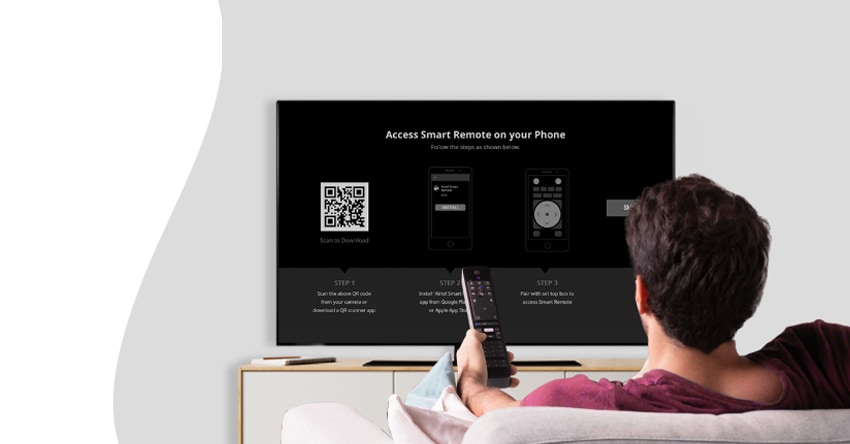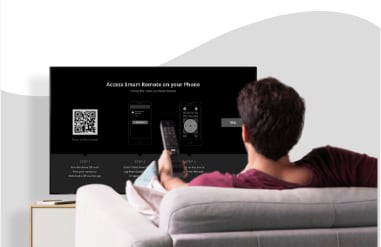DTH Remote Guide – Airtel DTH HD & Xstream TV Box
Pairing your Airtel DTH remote with TV remote is required to to skip channels, switch on the set-top box, mute channels & navigate across your favorite TV channels with your DTH remote.
Airtel DTH TV Remote Guide

How to use the Airtel DTH TV remote?
Here are some of the functions that you might need help with while operating your Airtel DTH remote or your Airtel TV remote.
How to connect/Pair the set-top box remote to the TV remote
- Click on your Airtel TV remote’s power button. At the same time, click on the power button of your normal TV remote.
- During this time, make sure both the remotes are facing each other too. The positioning helps with pairing the two remotes.
- Once the power button has been paired, the light on the Airtel DTH remote will start to blink.
- Furthermore, you can do the same to connect your TV remote’s key to any other key on the Airtel DTH remote. For example, follow the exact same steps for the volume up, volume down, AV/TV buttons and more.
Teach your Airtel DTH TV remote by using the Learning Mode
For setting up the Airtel remote, you have to put it in learning mode. These are the steps you have to follow to enable it:
- Take your Airtel TV remote and press the Ok button simultaneously with the numeric 2 button.
- Make sure you hold these buttons together for at least 3 seconds.
- Also, now you can stop pressing these buttons together once the LED light of the remote blinks twice.
- This blinking ensures that the learning mode has enabled. Hence, you can now proceed with the pairing process that is mentioned above.
- Once all the pairing has been completed, it is time to disable the learning mode. Pressing OK on the remote makes sure that the learning mode is turned off, and the changes are now confirmed.
- These are the steps that you need to follow when you have an Airtel DTH connection. Now, if you have an Airtel Xstream Android box at home, then the process is a little bit different.
If the remote control doesn’t operate
You can always turn on the learning mode once again, and make sure the Airtel DTH TV remote is operating properly. On the other hand, if it is not a pairing issue, you could try checking the batteries of the remote. They might not be correctly aligned or may have run out of energy as well.
If the remote control works with the TV but not the set-top box
Ideally, the remote control should work perfectly with both the TV and the set-top box. However, if you are seeing any issues, then try fixing the wires again to the set-top box.
Important points to consider while Airtel remote pairing with TV remote
Press the ‘OK’ and number ‘2’ buttons together till the red light on your Airtel DTH remote lights up and blinks.
Don’t make it late to start the pairing process post the learning mode has begun. Immediately, start pairing the keys.
If you make it late, the learning mode will turn off automatically and none of the keys will be paired.
If your Airtel remote blinks 4 times during the pairing process, it means that the learning mode has failed or ended. You will need to start over with ‘OK’ and the number ‘2’ to enter again in the learning mode.
Reach out to Airtel customer support
Regardless, if any of the problems are bothering you way too much and you can’t find a solution, reaching out for help to the Airtel customer service center is the best way. Our executives are well-trained to help you with all kinds of situations. Furthermore, if needed, an Airtel service agent could also visit your residence to figure out your Airtel DTH connection.
Airtel Smart Remote - Xstream TV Box

What is Airtel Smart Remote?
An Airtel Smart Remote as mentioned above can be used to operate or control your Xstream setup box. Generally, your Xtsream Box is accompanied by a physical remote. But in case, it stops working or has some issues, you can use the Airtel smart TV remote to watch your favorite shows uninterrupted.
It is basically just an app that can be downloaded from the Google Play Store.
Go to Google Play Store.
Type Airtel Smart Remote in the search bar of the app.
You will be able to find the app. Tap on download and then install to use the app.
The app is available for all smartphones running on Android 4.4 and onwards.
How to use Xstream smart remote?
Pair your Airtel Xstream smart remote-
Place the Airtel Xstream smart remote and the regular TV remote in front of each other.
Press the Home key and the numeric 2 on the remote simultaneously now. You will see a light blinking on the Airtel remote.
In the next step, press the power key on your Airtel remote and then the power key on the other remote.
This pairs the power key of both remotes. Similarly, pair all the keys on the Airtel Xstream TV Box remote and your pairing process will be complete.
Download the Airtel Xstream smart remote app
On the other hand, you can also download the Airtel Xstream smart remote app to control the Android box via your smartphone.
Features you can control/access using Airtel smart DTH remote-
You can use the following features from the smart remote- Navigate to OTT platforms by clicking on their icons in the app.
- Power on and off button.
- Volume up and down/Mute button & channel back and next.
- Directional keys to navigate through the menu on screen.
- Home button to go back to the main home page.
- Record, Pause, and Play buttons.
- Back button to go back a page.
- Dial pad to put channel numbers
- Access live TV directly.
- Gamepad to play games on the big screen and use controls from your phone.
- Support and Settings button.
- These are just a few features of the Airtel smart remote.
Benefits of using Airtel Smart DTH Remote-
The following benefits make it a must-use for all Airtel DTH or Digital TV users:
- Use the app in case of emergencies – if the original Xstream remote is not working or is damaged.
- Users can control their TV easily remotely (if they are present in the Bluetooth range)
- Also, now you can stop pressing these buttons together once the LED light of the remote blinks twice.
- Use the Smart remote as a gamepad – play games on the big screen and control like a phone video game and many more benefits!
FAQs- Airtel DTH Remote
Do I need to turn on Wi-Fi to connect Airtel Smart Remote to my TV?
It is advisable to turn on both Bluetooth and Wi-Fi on your phone if you are connecting the Airtel Smart Remote to the TV for the first time. Post that, only a Bluetooth connection will be sufficient.
Is there any extra charge for the Airtel Smart DTH Remote?
No, you don’t have to pay any extra charges for the remote. You can set it up, free of cost today.
Whom should I contact in case of any issues related to the Airtel Smart Remote?
If you face any issues with the Airtel Smart Remote, you can drop us a mail at digitaltv@airtel.com. While you send us the mail, mention your customer ID in the subject line and we will get the issue resolved at the earliest.
What is Airtel Smart Remote?
An Airtel Smart Remote is a digital remote that works on your phone and helps you operate or control your Xstream set-top box. Even if your physical remote stops working or has some issues, it helps you watch your favorite shows uninterrupted.
How to connect Airtel Smart Remote to TV?
The Airtel Smart Remote app uses both Bluetooth and a Wi-Fi connection to connect to the TV for the first time. Therefore, you’ll require to turn it on. Now, follow these steps:
Step 1: Switch on your TV and connect it to the same Wi-Fi. Place your phone within a range of 8 inches or 20 centimeters from the set-top box.
Step 2: Open the app and tap on the “Connect” button and now wait for your app to get connected. It takes a few seconds for the connection to be established.
Once the connection is established, you can use the app and control your set-top box seamlessly.
What are some important features of the Airtel TV Remote?
The Airtel TV Remote offers numerous features, but some of the important ones are: navigating to OTT platforms by clicking on their icons in the app, recording, pause, and play buttons, dial pad to put channel numbers, accessing live TV directly, directional keys to navigate through the menu on the screen, etc.
What to do when Airtel TV remote is not working?
In case, you face any issues with the Airtel TV remote, you can visit our Airtel service center for instant help. If needed, an Airtel service agent could also visit your residence to figure out your Airtel DTH connection.
How to use the Airtel DTH TV remote?
To use the Airtel DTH TV remote, you need to begin with the pairing process first.
Connect the set-top box remote to the TV remote
- Click on your Airtel TV remote’s power button. At the same time, click on the power button of your normal TV remote.
- Keep both remotes facing each other as the positioning helps with pairing the two remotes.
- Once the power button has been paired, the light on the Airtel DTH remote will start to blink.
You can also do the same to connect your TV remote’s key to any other key on the Airtel DTH remote. For example, follow the exact same steps for the volume up, volume down, AV/TV buttons and more.
What is Airtel DTH remote learning mode and how to use it?
The Airtel DTH remote learning mode helps you with the learning mode, pairing all the remote keys becomes much easier. Therefore, one of the first things that you should remember while setting up the Airtel remote is that you have to put it in learning mode. To do that, follow the below-mentioned steps:
- Take your Airtel TV remote and press the “OK” button simultaneously with the numeric 2 buttons. Hold them together for at least 3 seconds.
- Also, now you can stop pressing these buttons together once the LED light of the remote blinks twice. It ensures that the learning mode has been enabled.
- You can now proceed with the pairing process. Once you complete the pairing, it is time to disable the learning mode. Pressing OK on the remote makes sure that the learning mode is turned off, and the changes are now confirmed.
How to Pair Airtel Xstream smart remote?
- Place the Airtel Xstream smart remote and the regular TV remote in front of each other.
- Now, press the home key and the numeric 2 on the remote simultaneously. A light will be blinking on the Airtel remote.
- Press the power key on your Airtel remote and then the power key on the other remote. This will pair the power key of both remotes. Similarly, pair all the keys on the Airtel Xstream TV Box remote and your pairing process will be complete.
Moreover, you can also download the Airtel Xstream smart remote app to control the Android box via your smartphone.
How to Download the Airtel Xstream smart remote app?
You can download the Airtel Xstream smart remote application from Google Play Store. Type Airtel Smart Remote in the search bar and click on Install.
What is the Airtel Xstream smart remote app?
The Airtel Smart Remote app lets you use your phone like a smart remote. It helps you change channels, adjust TV volume, set favorites, input text, click-and-drag navigation, and do much more.
What to do if the remote control works with the TV but not the set-top box?
Normally, the remote control should work well with both, however, if you are facing any issues, then try fixing the wires again and it will start working perfectly.
How to upgrade the Airtel Set-top box?
- You can upgrade your Airtel Set-top box by raising a request online. Follow the below steps:
- Head to Airtel’s official website and locate the DTH tab.
- Select ‘upgrade box’ from the drop-down.
- If you wish to upgrade to an Airtel HD box, click the HD Box tab on the page. Or if you wish to upgrade to the Airtel Xstream TV Box, click on Airtel Xstream.
- Once you have made your selection, click on the ‘Get now’ button.
- Enter your mobile number, region and hit ‘submit.’
- An Airtel DTH executive will contact you for processing your request.
- You can also give a missed call at 88004-88001.
Can I upgrade my old other brand set-top box with an Airtel set-top box?
No, you cannot upgrade your old other brand set-top box with an Airtel set-top box. You will have to buy a new Airtel DTH box. You can choose between an Airtel Xstream TV Box or an HD/SD set-top box. The Airtel Xstream TV Box is currently available for just Rs. 1500 and the HD box is available for Rs. 1000 only. You can check more details on the website or on the Airtel Thanks app.
What are the benefits of the Airtel set-top box upgrade?
Upgrading to the Airtel set-top box comes with various benefits. A few are listed below:
- HD Clarity
- Dolby Sound
- 550+ channels
- Free and safe installation
- Pause, record, and play feature
- Play videos from the pen drive
What is the price for the Airtel set-top box upgrade?
Here’s the pricing for the Airtel set-top box upgrade:
- If you upgrade your set-top box to an Airtel Xstream TV Box – you will have to pay just Rs. 1999 (one-time fee). The offer includes 12 months of Disney + Hotstar worth Rs. 899 free and zero installation charges.
- If you want to upgrade from an SD box to an HD box, you just have to pay a one-time fee of Rs. 699 only along with Rs. 150 Engineer Visit charges.
Does the channel pack also get upgraded with a set-top box upgrade?
No, the channel pack doesn’t get upgraded with a set-top box upgrade. All HD packs will work seamlessly for an Airtel Xstream TV Box. Additionally, all SD packs will be valid for an HD set-top box. You can talk to an Airtel DTH representative to know more details.
How long does it take to upgrade DTH Set-top Box?
Please talk to the DTH customer executive to understand the time involved to upgrade the DTH Set-top box.
Airtel DTH TV remote
The Airtel TV remote is an important device as it will help you immensely when it comes to managing your TV channels and other functions. With the remote, you can control everything on your TV- from adjusting the volume, changing channels, to exploring advanced features such as record & play, there’s a lot more.
All about the Airtel TV remote
Here is everything that you need to know about the Airtel TV remote:
The Airtel TV remote is very smart! You can pair it with the set-top box very easily, or you could also ask for help from our agents who will install the TV set for you.
Do remember that there will be no additional charges for the Airtel DTH TV remote. It comes included with the package.
If you face any issues with your Airtel TV remote, then it is best that you get in touch with an Airtel executive. On the other hand, you could also use the Airtel Thanks app to troubleshoot any of the issues that you are facing.
You will not have to connect your Airtel remote to the Wi-Fi. You will only need to connect your smart Android box from Airtel to your home’s broadband connection.
If you have the Xstream TV Box, then you can also use the remote to access Google Voice Assistant. Simply type on the Google Assistant button and give some instructions such as ‘Play RRR on Netflix’ and watch the magic unfold in front of your eyes.
Once the Airtel TV remote has been connected to the device, you will not have to use the default remote provided by your TV manufacturer.
Thus, you can use the Airtel TV remote to access the best channels, channel packs, switch between channel languages, jump directly to specific channels, turn the TV off, mute it, access channel-based shortcuts and do a lot more.
Recharge your Airtel DTH connection on time
To make sure that your Airtel DTH connection is running, complete your DTH recharge on time. Doing these recharges is rather easy, as you can simply do it from your phone with the Airtel Thanks app. The app will let you recharge your favorite channel packs, buy even more channels to help maximize your entertainment, and much more. Furthermore, the Airtel Thanks app also offers some impressive cashback and discounts from time to time, which will only prove to be more beneficial for you.
Get the app today and unlock even more features from your Airtel DTH connection.
 New
Connection
New
Connection