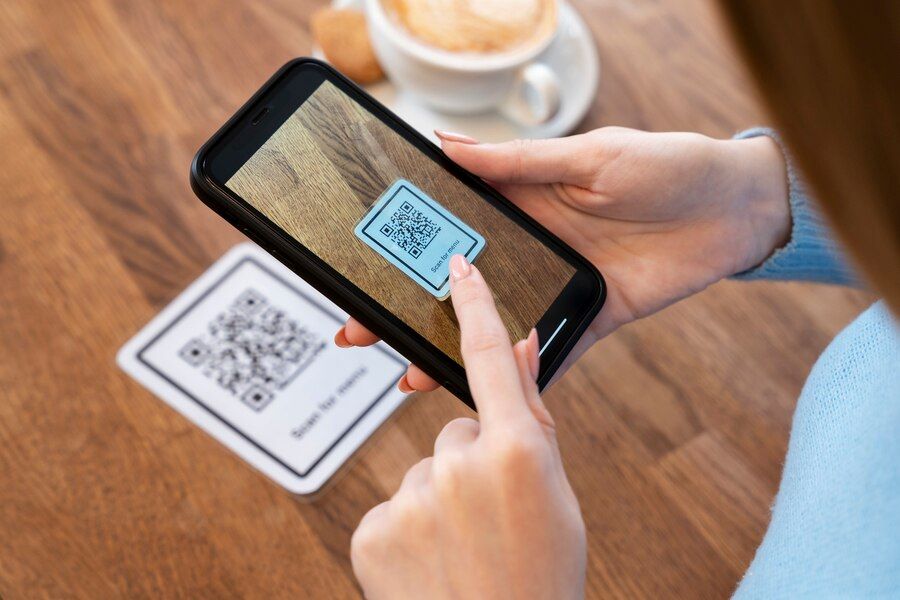The UPI platform has completely transformed how India makes payments. Earlier, we relied on cash payments. But, in today’s times, the most common form of payment is with UPI apps. All you have to do is point your smartphone towards a QR code scanner, enter the amount you have to pay and complete the payment. Very convenient, just a few steps, instant transactions and you won’t have to worry about carrying change with you.
In this blog, you will understand how you can set up your new UPI PIN with the help of your Aadhaar card. Let us get started.
Read more: How to link an Aadhaar card with a mobile number?
Steps to set up UPI PIN using an Aadhaar card
Here are some of the steps that you need to follow if you wish to set up your UPI PIN using an Aadhaar card:
Step 1: Choose your preferred UPI app
If you do not have a UPI app on your smartphone, then
- Open the Google Play Store or Apple App Store on your device
- Choose your preferred UPI app
- Download and install the UPI app on your smartphone
Step 2: Register your bank account and link it with your UPI app
- Open the app, and register or sign up
- Follow the on-screen instructions as provided
- Enter your 10-digit mobile number that is already linked to the bank account
Read more: How to change or update name/address in your Aadhaar card
Step 3: Obtain UPI service
- Locate the UPI section within the app
Step 4: Create your new UPI PIN with your Aadhaar card
- Choose the option, ‘create your UPI PIN’
- Click on the button that says ‘create UPI PIN with Aadhaar card’ or similar variations that mean the same
Step 5: Verify your identity
- Enter the last six digits of your Aadhaar card as suggested
- Your bank will send a request for verification to UIDAI
- You will receive an OTP on the phone number that is linked to your Aadhaar card
Read more: What is Airtel’s referral program?
Step 6: Create your UPI PIN
- Enter the OTP that you just received on the app
- Set your 4-to-6-digit UPI PIN that you can remember easily, but ensure it is a number that is difficult to guess
- Confirm your UPI PIN by entering it once again
Step 7: Start doing transactions
- Your UPI account is now ready, and you can perform your transactions
Step 8: Test your transactions
Just to be on the safe side, it is ideal that you perform a test transaction.
- Perform a tiny transaction with a friend or at a UPI merchant, where you can send ₹1 or ₹10 just to check if everything is working smoothly
- Enter your UPI PIN when asked and complete your transaction
If everything is working perfectly, then congratulations! You have now successfully set up your UPI PIN with an Aadhaar card.
Read more: How to claim a referral reward in the Airtel Thanks app?
Why should I use an Aadhaar card to set up my UPI PIN?
The Aadhaar card feature to set up your UPI PIN helps you to make your UPI account more secure than ever before. The UPI PIN is a vital security feature, beyond which lies the power for everyone to make transactions and check bank balances. Hence, it is only natural that for something as crucial as this, there needs to be plenty of security options in place.
Thus, to conclude, you can now set up your UPI PIN with the help of your Aadhaar card. All it takes is just a few simple steps to follow.
Choose Airtel Thanks as your preferred UPI app
If you are looking for the perfect UPI app that can match all your needs, then here’s why Airtel Thanks fits the bill:
- Make instant UPI transactions, with just a few taps
- Airtel Thanks enables you to complete mobile recharges, DTH, broadband bills and much more
- There are plenty of rewards and cashback offers for those who use Airtel Thanks
- You can also explore the Airtel Finance section, from where you can apply for a credit card or a personal loan
- Users can also buy FASTag with the Airtel Thanks app
- The Discover feature within the app will help you keep updated with the latest news and trivia
- You can also go to the help section within Thanks if you need any help with your Airtel services
Excited about the many features this app offers? Download now!