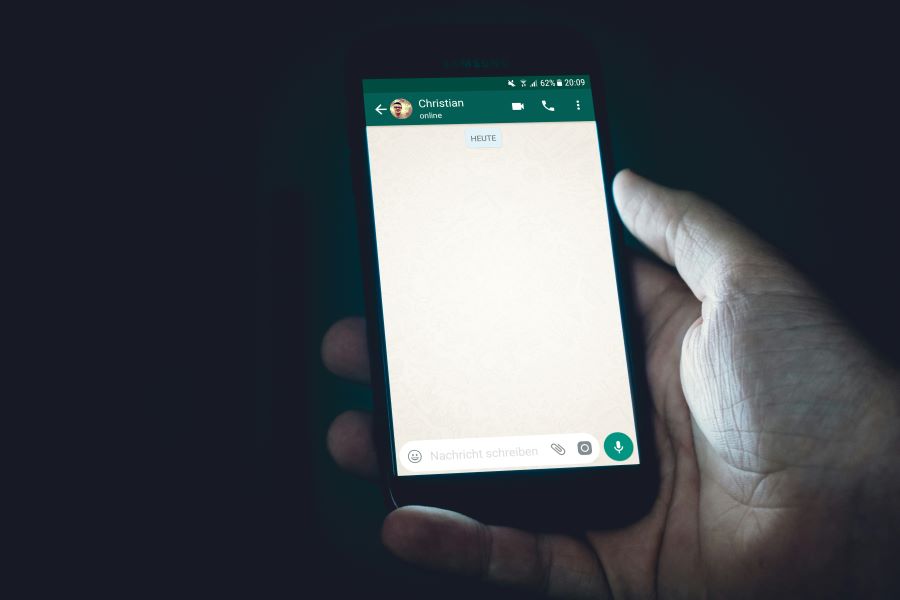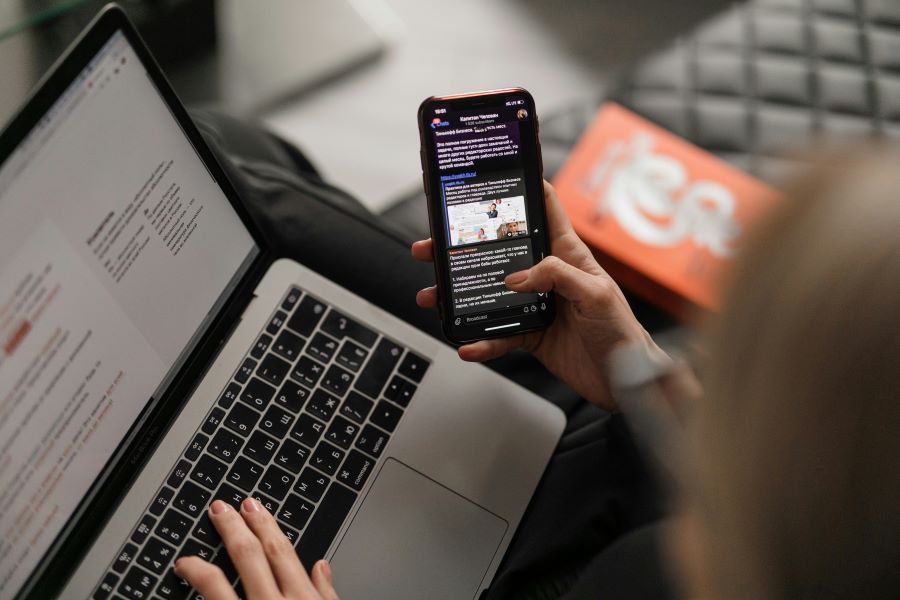In India, WhatsApp has taken over normal SMS messages. To be honest, WhatsApp has brought us into an era of texting and instant messaging that was not there before. And, the app isn’t limited to texting alone. You can also share high-quality images using WhatsApp, voice notes, music, documents, and a lot more.
For years, WhatsApp has had a lot of new features introduced. And there have been many changes to the overall app interface, security features and more. However, one complaint has always been there – WhatsApp downgrades the image quality. Finally, the developers at WhatsApp have gotten hold of the problem and introduced a solution – you can now share WhatsApp photos in HD!
In this blog, we will take you through all the ways to share HD photos on WhatsApp, without affecting the image quality.
How do I use WhatsApp’s HD photo-sharing feature?
Here are the steps that you can follow to send photos in HD on WhatsApp:
- Open WhatsApp on your smartphone
- Now click on any chat where you wish to send an image
- Next, select the camera icon
- Choose the image that you wish to send to your WhatsApp chat
- When the image opens up, you will see a small ‘HD’ button on the top half of your screen
- Click on the ‘HD’ button to enable it
- Now send your image
That was all. You have now successfully sent a WhatsApp image to your contact in HD! And if you want to test out the difference in quality between the two, then send the same image to your contact without the HD button enabled.
Surely, the massive difference in quality between the two images will be visible to you.
Read more: How to use multiple WhatsApp accounts on one phone?
How to send the image as a document on WhatsApp?
Many have been using this old trick to send their WhatsApp images in a better quality. Here’s how you can share your WhatsApp images as documents too:
- Open WhatsApp on your smartphone
- Now click on any chat where you wish to send an image
- Select the tiny clip button next to the camera
- Click on document
- Tap on browse documents
- Your file explorer app will open
- Go to the image file
- Select the images that you wish to send
- And hit send!
When you use this method to send images to someone, the files are sent in a document format. The receivers will have to download the document and only then can they view the file. This method was quite popular with those who wished to save their image quality on WhatsApp. However, now that the sending image in HD quality feature has been enabled, you may not follow this method.
Read more: How to save WhatsApp status, images, and videos on your phone?
How to compress and share multiple high-quality images on WhatsApp?
Here are the steps on how you can compress and share multiple high-quality images on WhatsApp:
- Open WhatsApp Web on your laptop or computer
- Create a ZIP file with all the high-quality images in there
- Now click on any chat where you wish to send an image
- Select the tiny clip button next to the camera
- Click on document
- Select the ZIP file
- Hit send
When the receiver gets the file, that person will have to download it and then extract the high-quality images from the ZIP file. Thus, you have successfully shared multiple high-quality images on WhatsApp in a compressed format.
How to use cloud storage platforms to share large albums on WhatsApp?
The above methods of image sharing via WhatsApp, be it in HD or via ZIP files, have something in common – they are all about sharing an image or a few images. But what happens when you have to send hundreds of images to your WhatsApp contacts? How do you do that, while maintaining the quality of the images intact?
The answer is easy – use a cloud storage service. One of the biggest benefits of using cloud storage services is that they can be accessed by anyone (as long as they have permission) from anywhere and everywhere. Here are the steps on how you can use a cloud storage platform to share large albums on WhatsApp:
- Open the cloud storage platform (Google Drive, Evernote, etc.)
- Add your entire photo album to the cloud storage service
- Now, create a shareable link from the cloud storage
- Provide users with the permission
- Finally, copy and paste the cloud storage link on WhatsApp
Thus, sharing your large albums via cloud storage platforms is also extremely easy.
Choose the Airtel Thanks app for safe payments
Looking to complete monthly prepaid recharges or postpaid bill payments? Choose the Airtel Thanks UPI app – your companion for all online payments. Pay money to your friends using UPI, recharge FASTag, pay your utility bills, and much more, with this app.
Make life easier with Airtel!


 Get App
Get App  Airtel Store
Airtel Store  Login
Login