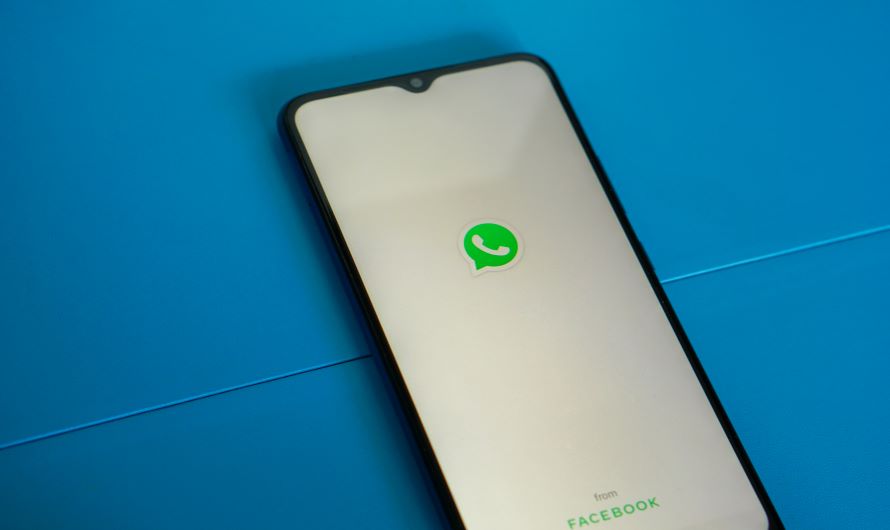With over 2.24 billion active monthly users, WhatsApp is one of the most used social messaging apps in the world. The app has revolutionized the way, today’s generation communicates. With features like real time texting, WhatsApp voice and video calls, tons of emojis/stickers/gifs to express, disappearing messages, 24 hours stories, WhatsApp Pay, and others, the app is extremely useful for everyone. However, there is one area wherein WhatsApp somehow disappoints the users. According to WhatsApp’s policy, users can’t use two WhatsApp accounts on the same phone. This could be an issue for people who use dual sims and wish to maintain two separate WhatsApp accounts.
Buy Airtel Wi-Fi with exciting benefits!
However, there is a solution for this problem. We will discuss how to use two WhatsApp accounts in one phone in this article. So, keep reading!
How to use two WhatsApp accounts in one mobile?
Multiple Android manufacturers have identified WhatsApp’s inability for supporting two WhatsApp accounts in one phone. Some of these manufacturers now offer a feature called “Dual apps” as a solution to this issue. The Dual apps feature allows users to run two different versions of a single app with different accounts in one single phone.
WhatsApp users can definitely use the dual apps feature in their favour. Let’s understand more about the dual apps feature and which mobiles support the same.
Dual WhatsApp for two WhatsApp accounts in one phone
Limited Android manufacturers support the dual apps feature. If you have an Oppo, Vivo, Xiaomi, Samsung, Huawei, OnePlus, or Realme latest model phones, you are in luck. These Android models offer the dual app feature in their phones.
Here’s how it works.
- Make sure your secondary sim is active and connected to a fast broadband connection. You can do a network speed test online to check your connection’s speed.
- Now head to the Settings app in your device.
Related read: How to increase or boost internet speed in mobile?
Here’s where the menu and its options might differ for every Android phone. The Dual app feature is referred by many other names like Dual messenger, Clone apps, App Clone, Twin apps, or App Twin. You will need to do a little bit of manual research to find the accurate option. We are listing a few steps for different Android phones here for your reference.
Manufacturer and their Dual Apps feature in WhatsApp
Remember that menu layout often changes with updates or as per a phone’s model:
| Android Phone manufacturers | Steps to reach Dual Apps feature |
| Huawei | Settings > App Twin |
| Vivo | Settings > App Clone |
| Samsung | Settings > Advance features > Dual Messenger |
| Asus | Settings > Twin apps |
| Honor | Settings > App Twin |
Now, let’s look at the further steps.
- Once you have found the dual apps feature, open it.
- You will see a list of apps which can be cloned or duplicated. Choose WhatsApp from the list.
- A dialog box will ask you to confirm your request.
- Tap on install to start the installation process.
- It might take a few seconds for the process to complete. Once done, head to your phone’s home screen and look for the second WhatsApp in your phone.
- You will be able to easily identify the second WhatsApp account, owing to the logo attached.
- Set up your WhatsApp with your secondary number and enjoy the fun of two accounts in one phone.
That’s how you can use two WhatsApp accounts in one Android phone. Now if you don’t have these phones or if you are an Apple user, you might be thinking how to use two accounts in one phone. Here’s an alternative for you.
WhatsApp Business
If you register your number for business purposes, you can download the WhatsApp Business account and add your secondary number to the same.
Let us also understand how to do basic WhatsApp Business setup.
- Make sure you have a good wifi connection for home before setting up the account.
- You can either migrate data from your old account or register for the app.
- Download the WhatsApp Business app from the Google Play Store or App Store.
- Open the app and register with your phone number (the number not associated to any WhatsApp account).
- Choose your resident country and choose the country code from the list. For India, it is +91.
- You will receive a security code via message on your number. Just enter the receiver’s code to proceed.
That’s it! You will log in to your business account. You can continue setting up more details. WhatsApp Business app is supported by both Android and Apple devices.
Also read: How to save WhatsApp status, images & videos on phone


 Get App
Get App  Airtel Store
Airtel Store  Login
Login