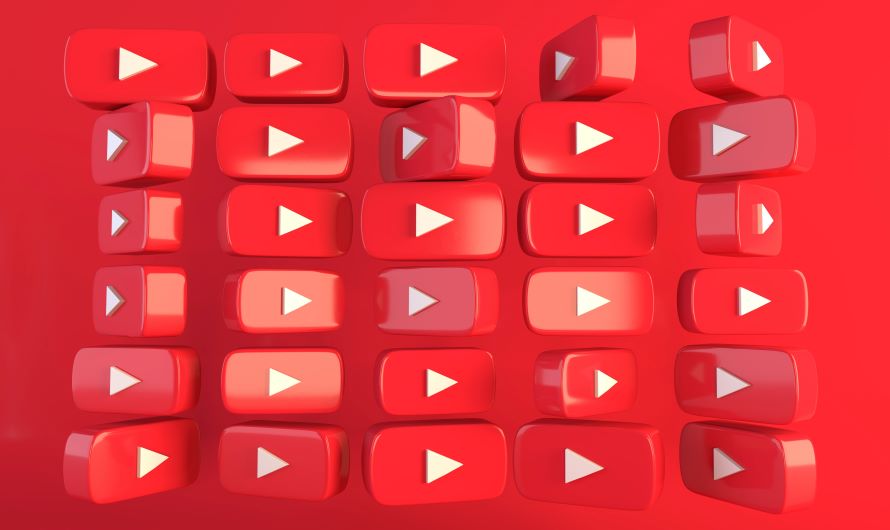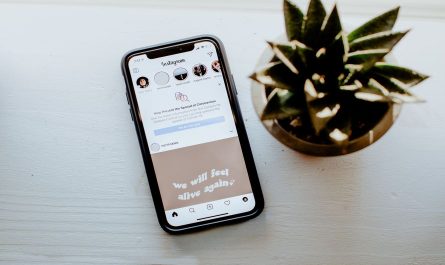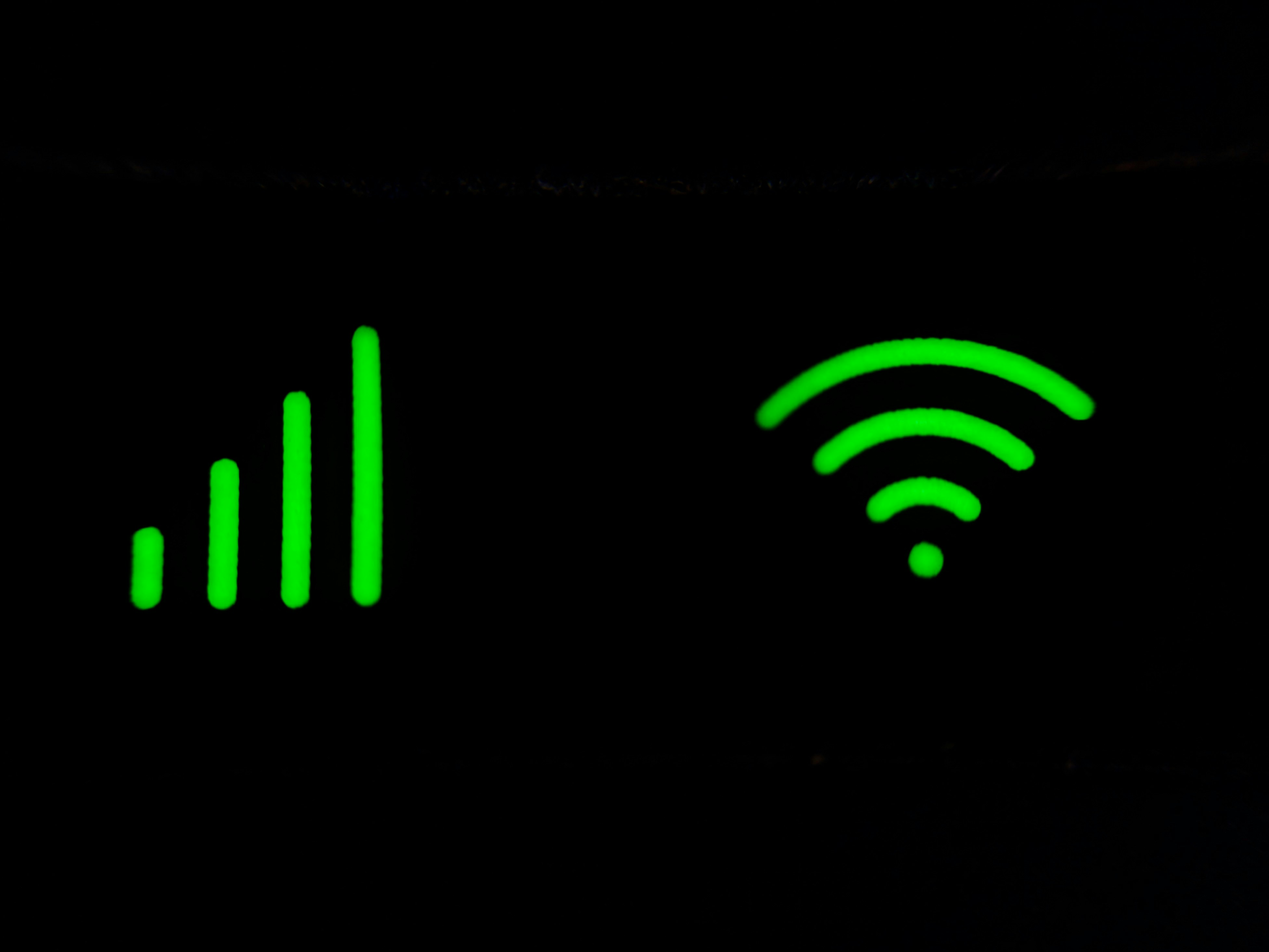YouTube has one of the most used platforms for streaming videos. It has more than 2.6 billion active users. Be it a tutorial video or a simple music video, YouTube literally has videos on almost all topics and genres. Many users use YouTube to listen to their favorite music artist or watch fitness videos for a healthy lifestyle. People often create exercise or Yoga playlists to stay consistent in their fitness efforts.
Buy Airtel Wi-Fi with exciting benefits!
Playing videos online on YouTube is definitely convenient, but it takes up a lot of data to play it every day. If you wish to save up on data consumed while playing your YouTube playlist, we suggest you watch the playlist offline.
While YouTube is full of smart features, it still doesn’t support downloading of videos from the platform. So how you can watch YouTube videos offline? The answer is Download YouTube playlist using a third-party application.
There are many third-party applications which allow users to download YouTube playlist at once easily. We will talk about a few of these applications and the steps involved in downloading YouTube playlist in this article.
Let’s get into it then!
How to download full playlist from YouTube?
You can download YouTube playlist on different devices by using different applications. We will suggest some trusted applications for PC, iPhone, and Android phones. Read on to know the detailed steps for each of them.
How to download playlist from YouTube in PC?
To download a playlist from YouTube in your PC, you can either use an app or a website.
Download YouTube playlist via app on PC
4K Video Downloader is one of the most used apps for downloading YouTube playlist. The steps involved are:
- Download the 4K Video Downloader app on your PC. You can easily find the download link online.
- Install the app on your PC by following the instructions given.
- Now head to the YouTube website and choose a playlist to download.
- Play the playlist from the start. Copy the link present in the URL tab.
- Run 4K Video Downloader application on your PC. You will see a space to paste the copied link. Paste the link there.
- Now, click on download playlist at the bottom to download YouTube playlist at once.
- You can set the resolution and extension of the file too.
- The download will start immediately. If you have high speed internet, the playlist will be downloaded quickly in zip format.
- Once downloaded, you can extract the files from the zip folder and watch the videos offline using a media player.
Note: It is recommended to use a wifi connection to download the playlist as it will consume large amount of data.
In case, the 4K Video Downloader is not getting installed or is not running on your PC, you can also use a website named YouTubePlaylist.cc to download YouTube playlist on your PC.
Also read: Here’s how you can download YouTube videos & songs on mobile and laptop
Download YouTube playlist via website on PC
- Open YouTube and start playing your playlist.
- Copy the URL for the playlist.
- Now in a new tab, open YouTubePlaylist.cc and create an account.
- Paste the playlist URL in the Enter URL field.
- Press Enter.
- The website might take some time to process the videos. Post that, download option will be available for you.
- Click on ‘All Title Video’ to start the download.
And that’s it. Your YouTube playlist will be download for offline viewing.
Let’s move on to how to download complete playlist from YouTube on Android phones.
How to download whole playlist from YouTube on Android phones?
You can download playlists from YouTube on your Android phones too. Follow the below steps:
- Download Videoder app on your phone. There are various other similar apps available on Google Play Store which serve the same function. Check about the application before downloading it.
- Install the Videoder app on your phone.
- Open the app and tap on YouTube.
- Visit your favouite YouTube channel and then tap on Playlists.
- Tap on any playlist you wish to download. Then tap on the download button.
- The download will start immediately.
Can I download YouTube playlist on an iPhone?
Unfortunately, no. You cannot download YouTube playlist on an iPhone.
We hope these steps will help you to download YouTube playlists for offline viewing on your PC and Android phones. As mentioned above, always download playlists on a good broadband connection. If you still face any interruptions, run a wifi speed test to diagnose the issue.
Remember, it is always advised to take the creator’s consent before downloading any piece of YouTube content seeking copyright issues. One needs to acknowledge the creator’s effort apart from given legal implications for the same.


 Get App
Get App  Airtel Store
Airtel Store  Login
Login