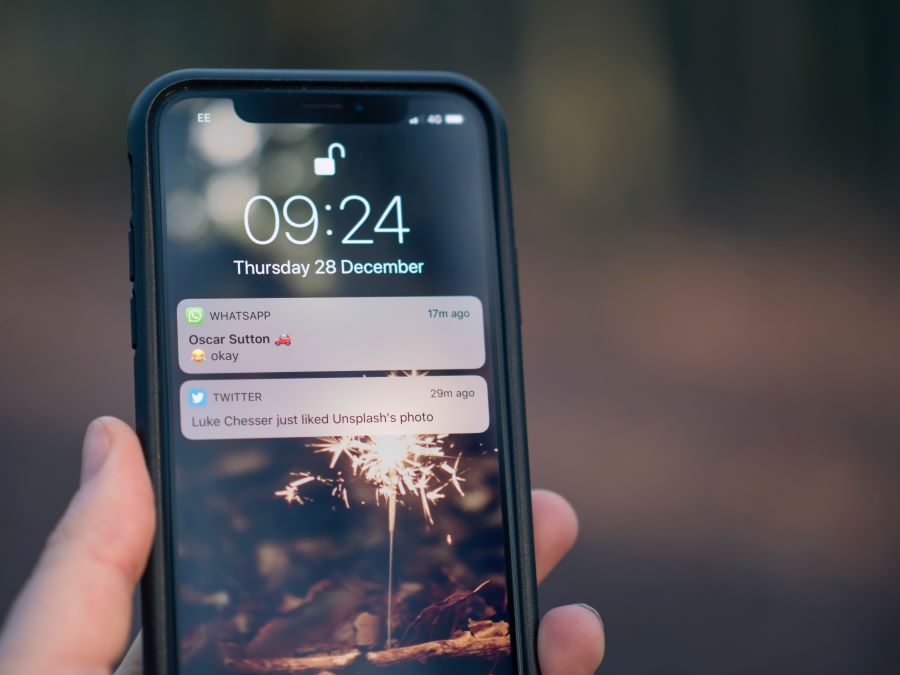It gets frustrating when you face issues that prevent you from downloading apps on Android devices, thus ruining your smartphone experience. Dealing with application download issues quickly is essential to ensure you have the latest app updates for maximum productivity.
Buy Airtel Postpaid with exciting benefits!
Here is our blog to help you fix Android issues where you can’t download apps quickly.
Reasons for not being able to download apps from the Play Store:
- Not having enough storage on your device can restrict app downloads.
- Connectivity issues, including poor Wi-Fi or mobile data connections, may interfere with app downloads.
- Older Google Play Store or device software may cause compatibility issues with app downloads.
- App policy restrictions or regional restrictions prevent certain apps from being downloaded.
Unable to Install App from Play Store: Clearing Cache and Data:
- Navigate to the Google Play Store app settings on your device.
- Clear cache and data to clear up download issues as a result of corrupted or outdated data.
Unable to Download Apps: Checking and Improving Internet Connectivity:
- Verify your Wi-Fi or mobile statistics connection to ensure it’s solid and lively.
- Troubleshoot connectivity issues by restarting your router or toggling aircraft mode on and off.
- Try the usage of an change internet connection, consisting of cellular statistics if Wi-Fi is problematic.
Read more: How to boost the internet speed on your Android phone?
Unable to Download from Google Play Store: Updating Device Software:
- Ensure your Android device is running the latest software version available.
- Update the Google Play Store app and other essential system apps to resolve compatibility issues.
Unable to Install Apps on iPhone and Android: Reviewing App Compatibility and Restrictions:
- Check if your device is compatible with the desired app by reviewing its system requirements.
- Verify parental controls and other account restrictions that may limit app downloads.
- Adjust regional settings if necessary to access apps not available in your region.
Additional Troubleshooting Steps for App Download Issues:
- Restart your Android device to refresh system processes and resolve temporary glitches.
- Uninstall and reinstall the Google Play Store app to fix any issues with its installation.
- Perform a factory reset as a last resort, ensuring to back up your data beforehand.
Read more: How to reduce daily mobile data usage on Android & iOS?

How to proceed with the factory reset?
Here’s how to perform a factory reset:
Note: Performing a factory reset will erase all data on your device, including apps, contacts, photos, and settings. Make sure to back up any important data before proceeding.
- Backup your data:
Before starting the factory reset, make sure you have backed up all the important data on your device. You can upload data to Google Drive, a computer, or external storage.
- Access settings:
Open the Settings app on your Android phone. The icon looks like a gear and can usually be found in the app drawer or by swiping down from the top of the screen and tapping the gear icon on the notification panel.
- Go to System Settings:
Scroll down to find the “System” or “System & updates” option in the Settings menu. Click here to continue.
- Find Reset Options:
Look for an option labelled “Reset” or “Reset options” within the System settings.
- Select Factory Reset:
Tap on “Factory reset” or “Reset phone” to initiate the factory reset process. You may be prompted to enter your device’s PIN, pattern, or password to confirm your identity and proceed.
- Confirm Reset:
A warning message will appear, informing you that all data will be erased from the device. Review the information carefully and tap “Reset phone” or “Erase everything” to confirm and initiate the factory reset process.
- Wait for the reset to complete:
The factory reset process may take several minutes to complete, during which time your device will restart several times. Do not interrupt the operation or remove the battery at this time.
- Set up your equipment:
After completing the factory reset, your device will restart and return to its original setup screen, just like when you first got the device. Follow the on-screen instructions to configure your device as a new phone.
- Restore the data:
After a factory reset, you can restore your saved data from Google Drive or other sources. Follow the prompts to sign in to your Google account and restore your data during the setup process.
Read more: How to connect Airtel 5G to smartphones?
So, this is how you can address the “unable to download apps on Android” problem.
Also, it will only help you if you have a good postpaid connection to back you up. Want a new connection for your entire family that allows you to pay your postpaid bills easily? Get an Airtel postpaid family plan and pay your bills from the Airtel Thanks bill payments app.


 Get App
Get App  Airtel Store
Airtel Store  Login
Login