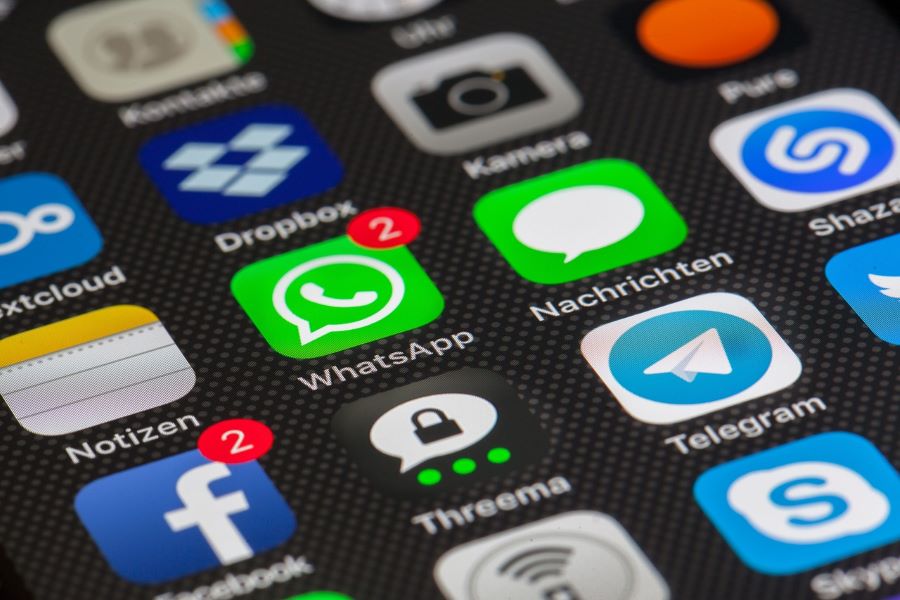Mobile phones after a period start to hang a lot. This could happen due to multiple reasons like internal storage issues, malware attacks, software dysfunction, etc. When your mobile phone’s storage capacity is nearly full, the performance of the device and its apps can suffer. This is due to the operating system’s need for space to store temporary files and cache data for apps to perform efficiently. Apps may take longer to load or perform slowly if the storage space is full. So how to clean up phone storage? Here is the guide for you.
Buy Airtel Prepaid with exciting benefits!
Also Read: How to backup data and files in cloud storage?
How to Check Internal Storage on Mobile?
Internal storage of mobile is also known as memory. It is the amount of space available directly on your drive to store data. MicroSD cards, memory sticks/USBs, and plug-in hard drives are examples of external storage.
For most regular smartphone users, 64GB of phone capacity is enough, while many people prefer 128GB or 256GB. If you are someone who utilises your phone to the fullest, then you should select phones with storage capacities of 512GB and 1TB. It will help you to prevent running out of storage space and experiencing poor performance on your mobile phone.
Let us learn how to check internal storage on Android mobile phones:
On Android mobile phones, you can check storage via the Settings app. The Settings app on all Android mobile phones has many options, including storage settings. This is where you can check how much storage space is being used and what is taking up that space such as images, videos, applications, etc.
To access storage options on Android phones, scroll down from the top of the screen and click on the settings icon to launch options. Then click on storage and there you can the space used, and the space left.
How to Clear Internal Storage on Mobile?
Now that you know what is taking up the storage. You now need to follow a few steps to free up space in phone.
Let us see how to clear internal storage on Android phones:
-
- Now go to Google Files,
- Click on Clean tab,
- Scroll down further and you will find Google has automatically suggested files you can delete to free up space on your computer.
- Tap on ‘Delete Duplicates’, ‘Delete Blurry Photos’, and other files.
- Your internal storage is cleaned up now!
You can also upload your files on the Cloud such as Google Drive to free up the internal storage of your mobile phone. Alternatively, deleting downloads, clearing the cache, emptying the trash, and uninstalling apps you no longer need are some of the greatest ways to free up storage space on Android phones. You might even be able to add more storage with an SD card.
Let us also see how to clear internal storage on iPhones:
-
- Navigate to the Settings icon from the Home screen,
- Click on General,
- Select iPhone storage.
- The iPhone area at the top displays the amount of storage space used in comparison to the overall quantity of device storage.
- Cache memory being used by your iPhone can be quickly cleared by turning your device off and then back on again.
- To free up additional storage space, unused items may be removed from the device such as Apps Music Pictures, or Videos Deleted pictures and videos are moved to the ‘Recently Deleted’ album and must be cleared to free up memory.
Also Read: What is cloud storage and how does it work?
How to Free Up Space on Mobile?
Buying a mobile phone of your choice and seeing it hung is disheartening. Often, we see due to full storage the phone’s battery dies quickly, or the system hangs up a lot. But do not worry. Here is your guide to looking at how to free up space in phones.
-
Uninstall unused applications:
Free up space on your Android phone by uninstalling applications that you no longer need or use. This is simple to perform by just long pressing on the app and selecting the ‘Uninstall’ option.
-
Use Google Files:
You may use Google Files to clean up your phone by deleting junk and duplicate files, and unused applications. It is a quick and simple approach to free up space.
To do this follow these steps:
-
- Open your phone settings,
- Click on Storage,
- You will find a list of what’s taking up space,
- Click on ‘Free up space’ to remove unwanted apps,
- Clean storage up
-
Use Cloud storage:
Instead of keeping all your pictures and videos on your phone, back them up to a cloud storage service like Google Photos. This frees up space on your phone and gives you access to your images from any device. You can upload pictures, videos, and documents on Google Drive to save up space on your phone.
To do this follow these steps:
- Open Google Photos Click on the profile icon on the top right,
- Click on “Free up space” from the menu,
- Click to free up space after the app has checked everything is backed up,
- This will delete all the camera photos from your device but also ensure they’re already in the cloud in your Google account.
Also Read: How To Download Photos and Videos from Google Drive
If the storage is full your phone will start to function slowly. It may also take longer to open apps and documents than usual. This can easily be solved by making some space on your phone. The main way storage can affect the performance of your phone is the speed at which it can read and write data. Therefore, to keep your phone working smoothly and diligently you should clean phone storage from time to time to avoid any kind of inconvenience. You also need to clear the cache on Google Chrome, clear your history, and transfer files to cloud storage. You also have the option to transfer your files to external devices such as SD cards and hard drives to clean up phone storage.


 Get App
Get App  Airtel Store
Airtel Store  Login
Login