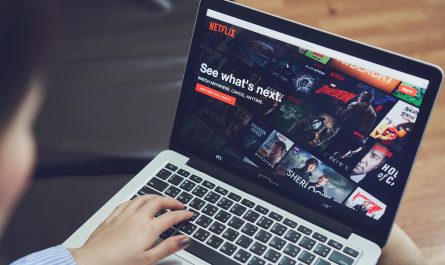As our devices have gotten smarter and better over the years, getting them to interact with each other has also become incredibly smoother. Almost all devices can now be integrated, very easily. Therefore, you can now connect your phone to the TV wirelessly and cast content from your smartphone to the TV. If you have been longing to enjoy your smartphone content on a bigger screen, then now you know what to do. In this blog, we will show you how to connect your phone to a TV very easily, with a few steps.
How to Connect your Android Mobile Phone to TV wirelessly
There are multiple ways to connect your mobile to your TV. Here are some of them:
How to Connect a phone to smart TV through Chromecast
If you have a smart TV with a built-in Chromecast or just the Chromecast device, then this is for you:
- Make sure that both devices are on the same Wi-Fi network.
- Click on the cast icon in the app on your smartphone.
- Next, select your TV model.
- You are done!
Note: Apps such as Netflix, YouTube, Google Photos, and more support casting. However, not all apps support casting as of now.
Read more: List of popular old shows on Colors
How to Connect a phone to a smart TV through screen mirroring
If you have an app that does not support Google Chromecast, then screen mirroring is one of the ways. There are two ways about it:
Screen mirroring method 1:
- Simply take your smartphone and drop down the notifications bar.
- Look for the cast button.
- Simply click on the cast button.
- You are now ready to cast your screen on the TV!
Screen mirroring method 2:
This method is applicable for devices where method 1 does not work:
- Go to Google Play Store on your Android device.
- Download the Google Home app.
- Open the app.
- Click on ‘mirror device’.
- Select cast screen and audio.
- You are now ready to cast your screen on the TV!
How to Connect Samsung phone to TV wirelessly
Samsung is one of the most popular smartphone manufacturers on the market. In addition, their Android smartphones are also incredibly feature-rich, which makes them even more lucrative for buyers. Therefore, if you have a Samsung device, then look for the Samsung Galaxy Smart View feature. It is a default app by Samsung that makes casting your Samsung to the TV very easy. Use Smart View to screen mirror your smartphone to the TV!
Read more: List of popular old cartoons on Pogo
How to connect your Apple iPhone to TV wirelessly
If you were thinking of how to connect an Android phone to smart TV, then the above methods were for you. However, if you are looking for ways to cast your Apple phone to the TV, then we have something for you too – AirPlay.
Connect a phone to a smart TV through Apple AirPlay
Connecting your Apple device to the TV via AirPlay is the easiest. Here are the steps:
- Make sure you have the Apple TV set up at home.
- Connect all the devices to the same Wi-Fi
- Open the control centre.
- Tap on screen mirroring.
- Select the device where you want to cast.
- Voila! You are now ready to cast your Apple device on the TV.
Connect a phone to a smart TV through an Android TV stick
An Android TV stick can also be used to cast your iPhone screen on the TV. Here are the steps:
- Plug the Android TV stick into the smart TV.
- Download the Kodi media app from the App Store.
- Tap on the AirPlay button
Screen casting will now begin!
Connect a phone to a smart TV through an adapter or cable
In case you cannot get things running wirelessly, then you will have to go the wire way. No worries, an adapter or a cable is all you will ever need to connect a phone to a smart TV. Here are the steps on what you have to do:
HDMI cables
Using an HDMI cable to connect your mobile phone to the TV is a very reliable way. It is so because every other TV nowadays is equipped with an HDMI port. These ports are specially designed for media transmission, and hence they are cut out for the job. In case you think that your TV does not have a USB port, then look for other types as well. A micro-USB or a USB Type C will also do it for you.
As for your smartphone, Android devices can be connected to an adaptor and then through an HDMI cable. On the other hand, if you have an iOS device, you will have to get the Lightning Digital AV adapter, which enables you to cast your screen on the TV.
Read more: 10 best Android games you can play on TV
USB cables
If HDMI does not work for you, look for a USB cable adaptor for your TV. Almost every other Android phone has a USB adapter. So, a USB cable could also be a solution for you.
Stream with DLNA applications
In this method, you will have to connect the phone to a TV with the help of an internet connection. If you have a TV that supports ethernet connections, then it is the best way to cast your screen on the TV. One such app that solves DLNA streaming for you is LocalCasts. You could also use other similar apps, such as AllCast and more.
Want to stream OTT on TV? Get an Airtel Xstream DTH connection
If you are eager to stream OTT content on your TV, play games, watch TV channels in the highest quality and more, then bring home the Airtel Xstream smart Android TV set-top box. It will convert any regular TV into a smart TV. Priced at just ₹1,500, bring home the very best Android box with a new Airtel DTH connection.


 Get App
Get App  Airtel Store
Airtel Store  Login
Login