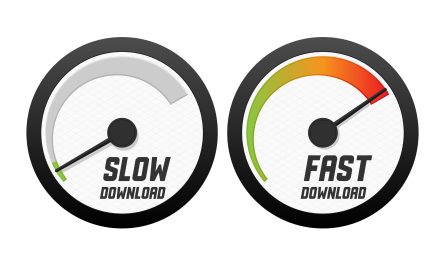Are you experiencing the frustrating “Mobile Network Not Available” issue on your phone? This common problem can be caused by a variety of factors, from network outages to software glitches. Luckily, there are several steps you can take to resolve this issue and get back to using your phone as usual.
Buy Airtel Postpaid with exciting benefits!
1. Restart Your Phone when the mobile network is not available:
One of the simplest and most effective solutions to the “Mobile Network Not Available” issue is to restart your phone. This can help refresh your phone’s network connection and resolve any temporary glitches that may be causing the problem.
2. Check Airplane Mode:
Sometimes, the “Mobile Network Not Available” issue can occur if your phone is in Airplane mode. Check your phone’s settings to ensure that Airplane mode is turned off and that your phone is set to connect to a mobile network.
Read more: How to fix error in the application or SIM toolkit issue
3. Check the SIM Card when the mobile network is not available:
A loose or improperly inserted SIM card can also cause the “Mobile Network Not Available” issue. Remove the SIM card from your phone, reinsert it properly, and then restart your phone to see if the issue is resolved.
4. Update Your Phone’s Software:
Outdated software can sometimes cause network connectivity issues. Check for any available software updates for your phone and install them to ensure that your phone’s software is up to date.
Read more: How to check Airtel data balance – complete guide
5. Check Network Coverage:
Sometimes, the “Mobile Network Not Available” issue can be caused by poor network coverage in your area. Check with your mobile service provider to ensure that there are no network outages or maintenance work happening in your area.
6. Reset Network Settings:
If none of the above steps work, you can try resetting your phone’s network settings. This will reset all network-related settings to their default values, which can sometimes resolve network connectivity issues. Note that this will also delete any saved Wi-Fi passwords.
7. Contact Your Mobile Service Provider when the mobile network is not available:
If you’ve tried all of the above steps and are still experiencing the “Mobile Network Not Available” issue, it’s a good idea to contact your mobile service provider. They may be able to provide further assistance or troubleshoot the issue from their end.
8. Check for Software Updates:
Sometimes, network issues can be resolved by updating your phone’s software to the latest version. Check for any available updates in your phone’s settings and install them if available.
9. Clear Cache Partition when the mobile network is not available:
Clearing the cache partition on your phone can sometimes resolve network-related issues. This process will not delete your personal data but will clear temporary files that may be causing the problem. The method to clear the cache partition varies depending on the phone model, so refer to your phone’s user manual or contact the manufacturer for instructions.
Read more: How to reduce daily mobile data usage on Android & iPhone?
10. Perform a Factory Reset:
If none of the above steps work, you can try performing a factory reset on your phone. This will erase all data and settings on your phone, so make sure to back up your important data before proceeding. To perform a factory reset, go to your phone’s settings, select “System,” then “Reset options,” and choose “Erase all data (factory reset).” Follow the on-screen instructions to complete the reset.
Are you experiencing frequent issues with your mobile network? Port your number to Airtel prepaid recharge plans or postpaid plans, and get 5G speeds. Get yours from the Airtel Thanks app or website today!
FAQs when the mobile network is not available:
Q: Why does my phone say “Mobile Network Not Available”?
A: The “Mobile Network Not Available” issue can occur due to a variety of reasons, including network outages, software glitches, and issues with your SIM card or phone settings.
Q: How do I fix the “Mobile Network Not Available” issue on my phone?
A: To fix the “Mobile Network Not Available” issue, you can try restarting your phone, checking Airplane mode settings, reinserting your SIM card, updating your phone’s software, checking network coverage, resetting network settings, or contacting your mobile service provider for assistance.
Q: Will resetting my phone’s network settings delete my data?
A: No, resetting your phone’s network settings will not delete your data. However, it will reset all network-related settings to their default values, so you may need to re-enter any Wi-Fi passwords.
Q: Why is my phone showing “Emergency Calls Only”?
A: The “Emergency Calls Only” message typically appears when your phone is not able to connect to a mobile network. This can be due to network outages, SIM card issues, or other network-related problems.
Q: What should I do if I still can’t fix the issue?
A: If you’ve tried all of the above steps and are still experiencing the “Mobile Network Not Available” issue, it’s a good idea to contact your mobile service provider. They may be able to provide further assistance or troubleshoot the issue from their end.
Dealing with the “Mobile Network Not Available” issue can be frustrating, but by following the steps outlined above, you can troubleshoot and resolve the issue in most cases. If you’re still experiencing problems, don’t hesitate to reach out to your mobile service provider for further assistance.


 Get App
Get App  Airtel Store
Airtel Store  Login
Login